|
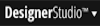 Access
Access
Category |
Page |
|
System |
Tools > Update Manager
|
Use the Update Manager landing page to access the Uncommitted Hotfixes tab and the Hotfix Status tab.
These hotfixes have been installed in your Pega 7 system and are active. However, they can still be removed. You can use uncommitted hotfixes to test your system with the changes in place before finally permanently committing them.
Field |
Description |
| Hotfix ID | The ID number of the hotfix, for example, HFIX-102
Click '+' next to the ID to expand this listing to show hotfixes that are dependant on this one and that will also be committed. |
| Description | A short description of the hotfix, explaining its purpose. |
| Installed By | The name of the Pega 7 operator that installed the hotfix. |
| Install Time | The time that hotfix was submitted to the system. |
If any of the hotfixes listed contain code changes (in addition to rules), a check box is displayed with the label: Some of the hotfixes listed above have code changes in them. Please acknowledge that you will need to restart all nodes after rollback in order for changes to be reflected. You must select this check box before you can select Rollback all.
![]() This check box is only informational. Restart each node after committing the hotfixes.
This check box is only informational. Restart each node after committing the hotfixes.
This tab lists all the hotfixes that have been applied to your Pega 7 system using Update Manager. Note that if you did not use Update Manager to install the hotfix, it will not be displayed in this tab.
Field |
Description |
| Hotfix ID | The ID number of the hotfix, for example, HFIX-102. |
| Description | A short description of the hotfix, explaining its purpose.. |
| Status | The status of this hotfix:
|
| Last Updated By | Operator ID who completed the most recent update. |
| Last Updated At | The date and time that the hotfix was applied to the system. |