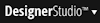 > Decisioning > Decisions > Proposition Management menu item.
> Decisioning > Decisions > Proposition Management menu item.
Proposition Management landing page |
Access this landing page by selecting the 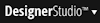 > Decisioning > Decisions > Proposition Management menu item.
> Decisioning > Decisions > Proposition Management menu item.
Available in applications that have access to the Decision Management rule sets or in applications built on PegaDM.
The Proposition Management landing page provides the facilities for defining and managing the decision hierarchy that can be used by one or more applications.
This landing page has two tabs:
Use the Hierarchy tab to manage your application's business issues, groups and properties that are used as proposition attributes. Changing the proposition hierarchy requires the rule set the SR class belongs to be unlocked and the same applies to properties.
Hierarchy tab buttons
You can use the buttons in this tab to define new issues, add groups to an issue and add properties at the defined scope in the proposition hierarchy:
The Business issues & groups panel
This panel shows the defined proposition hierarchy in a tree view. Right click an entry to access the menu displaying the list of available actions (New Business Issue, New Group, New Property and Remove). The Remove action does not result in actually deleting the classes that represent the hierarchy, but it removes a given issue, or group, from the proposition hierarchy context by changing the pyDecisioningItem from issue (for issue level classes) or group (for group level classes) to MarkedForDeletion.
Clicking an entry in the hierarchy determines the properties displayed in the panel to the right of the Business issues & groups panel, as well as the class information (top level class, class, rule set and updated/updated by details). By default, the top level class is assumed to be <OrgClass>-<ApplicationName>-SR, but you can change it by clicking the link in the Top-Level Class field and changing the application's pxDecisioningClass field value rule.
Changes to the pyDecisioningItem's value are only reflected in the Hierarchy tab after you refresh the landing page.
Note: Only properties that are specific to your application can be deleted. Unlike business issues or groups, deleting a proposition property results in actually deleting the property rule.
Proposition data stored as decision data rules
In the Decision data record list, you can see all the groups containing proposition data records stored as decision data rules. You can add a new proposition or edit the existing ones.
There may be other information you can provide depending on the group properties.
After the import operation, a summary page displays how many records were updated, created and deleted.
Proposition data stored as data instances
If there are any groups that use proposition data stored as data instances (in other words, if there are groups which use unversioned data instances), a warning messages displays in the top panel. By clicking the Convert group button in the message you can open a conversion wizard and use it to convert proposition data instances into decision data records. If applicable, you can also associate them with an application overlay. Such a conversion is necessary to make the existing proposition data instances available for revision management.
To use the wizard, click the Convert groups button at the top of the Hierarchy tab and follow the instructions on the screens. There are 4 screens to lead you through conversion: Groups to convert, Decision data, Revision management and Review. When you complete the wizard, a success message displays.
Use this tab to view and manage the propositions stored as data instances (unversioned propositions data instances) in your application and to define values for proposition properties.
The toolbar has the following controls:
New
Add a new proposition through the New proposition dialog. Provide the required information:
- Proposition name
- Description - optional description
- Business issue - Select the business issue from the drop-down menu.
- Group - Select the group from the drop-down menu.
- Properties - Proposition properties are displayed depending on the scope of this proposition. Define values for the applicable properties.
After defining the details, click Submit. You can also use the Submit & add new button to continue adding more propositions.
Bulk edit
Select the group for which you want to create, edit or delete propositions using the Edit <Group> Data Table instances dialog or Excel.
Managing propositions does not require the rule set the SR class belongs to be unlocked and the same applies to defining the values of properties that apply to a proposition. However, if there is a mismatch between the properties in the group's EditList rule and the actual list of properties defined in the proposition hierarchy, the Edit <Group> Data Table instances dialog may not allow you to work with the right set of proposition attributes. In this case, use Excel to edit propositions and define the values of the corresponding properties.
Delete
Delete the data instance representing the selected proposition(s). All propositions with a check mark are deleted when you confirm this action.
Search
Enter a value in the text box and click Search to narrow the amount of information displayed in the Propositions tab. The value is matched against any value in the columns displayed in the grid.
The expand control to the left of a proposition's check box displays the area to define proposition attributes, create a new proposition based on this proposition or delete the proposition.
In the same strategy you can use propositions stored as data instances and propositions stored as decision data rules.
Note: Before you learn more about these two tabs, be aware that there is a new option to store propositions data. So far, it was possible to store propositions data as data instances and view them in the Proposition data tab. Now, the second option allows you to save your proposition data as decision data rules and view them in the Hierarchy tab.