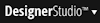 > Decisioning > Infrastructure > Revision Management menu item.
> Decisioning > Infrastructure > Revision Management menu item.
Revision Management landing page
|
An application overlay defines the boundaries for business users to make changes through the Decision Manager portal. The application overlay also defines the instances Decision Manager portal users can access. There are two types of application overlays:
Access this landing page by selecting the 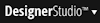 > Decisioning > Infrastructure > Revision Management menu item.
> Decisioning > Infrastructure > Revision Management menu item.
This landing page has two tabs:
Use the application overlays facilities to define and manage application overlays, and click Refresh to make sure you are looking at the latest list of application overlays.
The overview shows information about existing application overlays.
Use the New button to open the Create New Application Overlay wizard. Before running the wizard, make sure there is an available unlocked ruleset. This wizard allows you to create a new application overlay in fours steps:
| Privilege | Description |
|---|---|
| pyMonitorADMModels | Monitor adaptive models, monitor predictors and access ADM reports. |
| pyUpdateADMReportingData | Update adaptive reporting data. |
| pyManageADMModels | Manage adaptive models through the actions that allow for controlling the adaptive data store (clear, delete and train models). |
| pyMonitorInteractionHistory | Access reports in the Interaction History category. |
| pyMonitorReports | Access the report browser. |
| pyTestFlows | Run applications. |
| pyMonitorVBDActuals | Use the VBD planner to monitor actuals. |
| pyMonitorVBDSimulation | Use the VBD planner to monitor simulation data sources. |
| pyManageVBD | Manage KPIs, data sources and views. |
| pyRunSimulations | Run simulations. |
| pyManageRevisions | View business rules, revisions and work list. Access the revisions facilities. |
| pyWorkOnChangeSets | View business rules, work on change requests, open rules, change rules and submit changes. |
| pyViewCalendar | Access the Decision Manager portal's Plan facilities. |
This tab lists the revisions available in the system. System architects import revisions based on changes packaged by revision managers in the Decision Manager portal.
The overview shows information about existing revisions.
Click Import revision to launch the Import Revision Package wizard. The wizard takes you through the process of importing a new revision in four steps:
By default, a revision package containing decision data records overrides the values of these parameters in the direct deployment revision package in resolved-activated state (management of direct deployment revisions is done by revision managers in the Decision Manager portal). This behavior can be disabled by selecting the Preserve changes made through direct deployment setting. If you select this option, you discard changes in decision data records included in this package that are also present in the direct deployment.
The result of running the wizard is a new revision. The status is flagged for testing, and you can check which users are assigned to test the revision.
Note: There is currently no mechanism that oversees the compatibility and synchronization of revisions between environments. Care must be taken to keep the revisions compatible and synchronized.
Available in applications that have access to the Decision Management rule sets or in applications built on PegaDM.