A local flow action permits users at run time to update, but not complete, an assignment. Like connector flow actions, local flow actions are referenced inside an assignment shape in a flow.
At run time, users can select local flow actions to update assignment or work item properties, change the assignee, and so on but do not complete the assignment. If a service-level agreement is associated with the assignment, the goal or deadline intervals in a service-level agreement continues to run.
Local flow actions always are optional. Users may perform none, one, or multiple local flow actions, or repeat a local flow action multiple times.
On the Action tab of the Flow Action form, you can mark a flow action as local, or connector, or both. On the Design tab of the Flow form, you can list local flow actions that are to be available at every assignment in the flow.
The example below shows the default V6.2+ presentation of connector and local actions. The action section on most standard user forms contains the Other Actions menu. Users can select local flow actions (![]() ), which appear below a horizontal line in the menu. Flow actions of the other type, known as connector flow actions (
), which appear below a horizontal line in the menu. Flow actions of the other type, known as connector flow actions (![]() ), appear above the line
), appear above the line
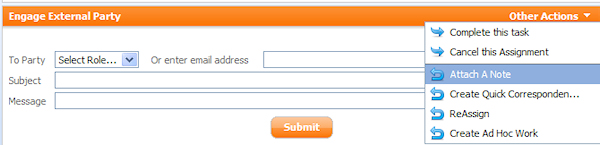
In this example, Attach A Note is a local flow action. Cancel this Assignment is a connector flow action.
Unlike connector flow actions, local flow actions are not visible on the Visio or Process Modeler diagram of the flow rule. They are recorded in Assignment Properties panel.
Alternatively, users can choose and complete a local action (that requires no other inputs) by clicking a single button, such as Approve or Cancel. Or, an application can present a local action in a pop-up modal window, defined by the Local Action button type.
After a user submits a local action, typically by clicking a button or link, the system refreshes the display of section referenced in the flow action. Your configuration can cause other areas of the user form to also refresh.