 This rule type is deprecated. Use a product rule, not a product patch rule, to create a patch.
This rule type is deprecated. Use a product rule, not a product patch rule, to create a patch.
Product Patch rules
|
|
 This rule type is deprecated. Use a product rule, not a product patch rule, to create a patch.
This rule type is deprecated. Use a product rule, not a product patch rule, to create a patch.
Complete the Contents tab to identify the rules and data objects that make up the product patch.
First, identify the RuleSets and versions to be included, and the application they support. As a best practice, select 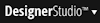 > Application > Development > Checked Out Rules. Complete the parameters and click Run. Review the resulting report to confirm that none of the rules in these RuleSet versions are checked out. Then, using an Explorer tool, confirm that each RuleSet version is locked. (See RuleSet form — Completing the Versions tab.)
> Application > Development > Checked Out Rules. Complete the parameters and click Run. Review the resulting report to confirm that none of the rules in these RuleSet versions are checked out. Then, using an Explorer tool, confirm that each RuleSet version is locked. (See RuleSet form — Completing the Versions tab.)
Enter RuleSets in any order. During import processing of the ZIP file, the system determines a valid order in which to load the rules.
( In releases before V5.3, order was significant. During import processing, RuleSets in a ZIP were loaded in the reverse order that they appeared in this array.)
In releases before V5.3, order was significant. During import processing, RuleSets in a ZIP were loaded in the reverse order that they appeared in this array.)
Complete the Data to Include area identifying data instances to be included. Many products depend on data classes (derived from the Data- base class) in order for the application to run correctly on the destination system. These class categories include:
Consider carefully any dependencies among data instances or between data instances and your rules. During upload, data instances already present are by default not overwritten. (These data instances may require adjustment after they are uploaded into the destination PRPC system.) For more information, see the PDN article 24111, How to ensure that a product rule includes all parts of an application.
Field |
Description |
| RuleSets to Include |
Enter RuleSets in any order. During import processing of ZIP file, the system determines a valid order to load the rules. ( |
| RuleSet |
|
| RuleSet Version |
Identify a version for that RuleSet, in the form NN-NN-NN. Do not use a partial version or prefix such as 01 or 01-01.
To add rules from multiple versions of a RuleSet, list each version in a row of this form. |
| Note |
Optional. Enter descriptive text for this RuleSet and version, to document your intent. |
| Data to Include |
|
| Data Class |
|
| When Filter |
If you leave this blank, the ZIP archive contains all the instances of the class. |
| Note |
Optional. Enter descriptive text for this row of the array. |
| Create Zip File |
After you save this rule form (and normally check it in if it is checked out), click to create a ZIP archive. See More about Product Patch rules. Use a file name that is valid for both the destination server and the current server; they may be hosted on different Windows or UNIX platforms. The .ZIP suffix is optional. Many special characters are allowed, but you can't include spaces or an equals sign character (=) in the file name. You can also create the ZIP file from this product patch rule later, using the Export Archive tool. |