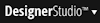 > Survey Management > My Surveys.
> Survey Management > My Surveys.
Survey rules
|
|
Records can be created in various ways. You can add a new record to your application or copy an existing one. You can specialize existing rules by creating a copy in a specific ruleset, against a different class or (in some cases) with a set of circumstance definitions. You may copy data instances but they do not support specialization as they are not versioned.
Based on your use case, the Create, Save As or Specialization form is used to create the record. The number of fields and available options vary by record type. Start by familiarizing yourself with the generic layout of these forms and their common fields:
This
NOTE: Although developers can work directly with survey rule forms, as a best practice when creating and managing surveys and their components, use the My Surveys tab on the Survey Management landing page.
Access the landing page by selecting 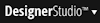 > Survey Management > My Surveys.
> Survey Management > My Surveys.
Field |
Description |
|
Apply to |
Select a class that this survey applies to from the options provided. The list of available class names depends on the ruleset you select. Each class can restrict applying rules to an explicit set of rulesets as specified on the Advanced tab of the class form. |
| Questionnaire Name |
Enter a name that is a valid Java identifier. Begin the name with a letter, and use only letters, digits, and the dash character. See How to enter a Java identifier. |
When searching for instances of this rule type, the system uses full rule resolution which: