You are here: Case management > Case Designer > Contextual property panel
Contextual property panel in Case Designer
The contextual property panel in Case Designer allows you to quickly configure behavior in your case type. It supports case-wide properties, stage properties, and properties that are specific to an individual step. Only relevant fields and controls are displayed based on the item that is in focus.
Header options
The header of the property panel gives you a visual cue to the element of your case type that you are configuring. Click an icon to change the context of the property panel.
The following icons are displayed, based on the item that is in focus:
-
 — Your case type is open but no stage or step is in focus.
— Your case type is open but no stage or step is in focus.
In this default view, a list of categories for case-wide properties is displayed. Click a category name to view the relevant fields and controls that you can configure.
-
 — A stage is in focus.
— A stage is in focus.
In this view, stage properties are displayed. Click a tab name to view the relevant fields and controls that you can configure.
-
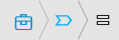 — A step is in focus.
— A step is in focus.
In this view, all relevant fields and controls that you can configure for the step are displayed.
The  icon is always displayed. Click it to open a relevant help topic.
icon is always displayed. Click it to open a relevant help topic.
Configuration details
Case-wide properties are categorized in the contextual property panel. Each category displays an icon that conveys information about the properties that you have configured. Using these icons, you and your development team can quickly assess the settings in your case type without opening each individual category.
The following icons are displayed:
-
 — Properties for this category are not configured.
— Properties for this category are not configured.
-
 — Properties for this category are configured.
— Properties for this category are configured.
More details are available when you hover on this icon. For example, hover on this icon in the Case-wide local actions category to see the 4 flow actions that are supported by your case type.
-
 — Properties for this category have been configured.
— Properties for this category have been configured.
There are no additional details when you hover on this icon.
Note: No icon is displayed when there are properties available to configure but they cannot be expressed as an enumerated list of settings. For example, the Goals & deadlines category does not display an icon when you have not provided a service-level agreement.
 Related information
Related information
Open topic with navigation
![]() — Your case type is open but no stage or step is in focus.
— Your case type is open but no stage or step is in focus.![]() — A stage is in focus.
— A stage is in focus. ![]() — A step is in focus.
— A step is in focus.