 menu and select any control.
menu and select any control.  to open its Cell Properties panel.
to open its Cell Properties panel.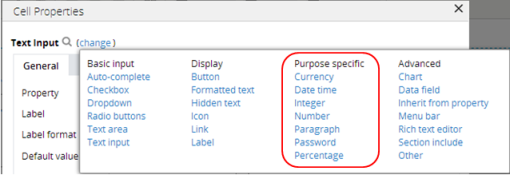
Harness and section forms - Adding a Currency Control |
A currency control is a purpose-specific control. It has properties that let you define its exact presentation behavior to support one or several currencies.
A preview of the currently selected format displays to the right. You can also preview formats by selecting Actions > Launch in the toolbar and then choosing one of the following preview options: Run Process, Open Portal, Harness Preview, UI Gallery Preview, Skin Preview.
 menu and select any control.
menu and select any control.  to open its Cell Properties panel.
to open its Cell Properties panel.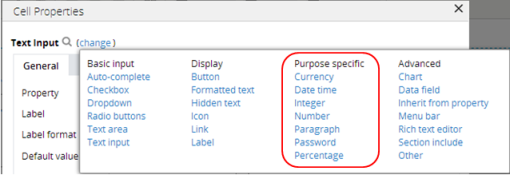
To view and interact with examples and review configurations, select Designer Studio> User Interface > UI Gallery and then select Layout Group in the Layouts and Containers group. Not implemented yet.

|
Using the currency control |

|
Skin form - Components tab - Controls - Text inputs and Formatted text |