CTRL + R to cause the system to create a top level user page named pyQueryResultPage of the Code-Pega-List class and to display the list as a report in a new browser window. You can export this display to Microsoft Excel.
More about List rules
|
|
Use list rules and the Obj-List method for simple selection, search, and reporting needs in your application. Use list view rules for more sophisticated reporting needs.
After you save the List form, click the toolbar Run button (![]() ) or type the equivalent keyboard shortcut
) or type the equivalent keyboard shortcut CTRL + R to cause the system to create a top level user page named pyQueryResultPage of the Code-Pega-List class and to display the list as a report in a new browser window. You can export this display to Microsoft Excel.
The pxResults pages within the pyQueryResultPage contains an embedded page for each list entry.
Use the standard activity Rule-Obj-List.ShowReport to execute a list rule and display the results in a new window.
To evaluate a list rule, execute the Obj-List method in an activity. The Obj-List method sends results of its search to the clipboard, and you can then use HTML to display these results.
For a class that contains many instances, each of which contains many properties, the Obj-List method can return only a filtered selection of instances, and only selected properties for each selected instance. This improves performance and reduces the clipboard size (and memory demand) compared with retrieving all properties. Pages containing only a portion of the properties of an instance are known as shortcut pages.
The columns of the bulk processing worklist (part of the manager's Dashboard) are determined by a standard list rule named Assign-Worklist.BulkProcessList.
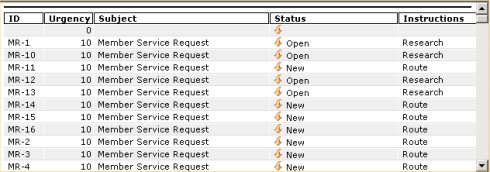
To create the list display, the system uses properties in the Assign-Worklist class in the List Item column, and uses the labels in the Label column as column headings:
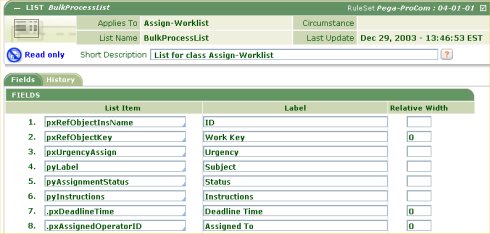

|
embedded page, worklist |

|
Atlas — Standard properties in the Code-Pega-List class |