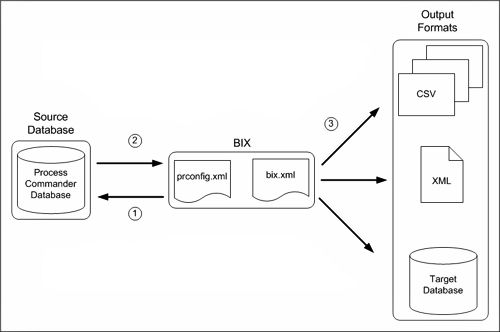
In addition to running a BIX extract from within the Designer Studio in Pega 7 Platform, you can directly call the ExtractImpl Java class in the Pega 7 Platform application libraries to define and run an extract process. Specify the data to be extracted and the output format by referencing an Extract rule that you have created in Pega 7 Platform. ExtractImpl can either access the Extract rule in the Pega 7 Platform database or read an XML file containing the XML representation of the rule. BIX in the command-line executes in its own Java Virtual Machine (JVM) instance.
You can add other optional parameters that filter the data by any property, including date ranges, and specify other processing options. For more information, see Setting optional command-line BIX parameters.
Running an Extract rule from the command-line works in the following way:
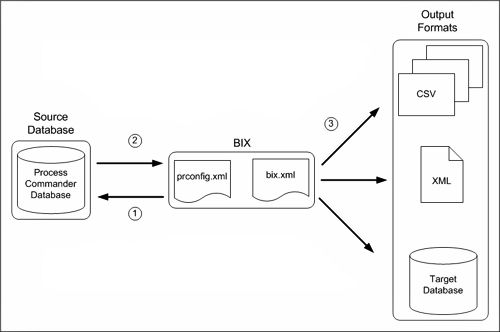
Note: The output data includes a timestamp and a batch identifier. These help when you want to compare information from different extracts or isolate information from a specific extract.
To complete the command-line environment, provide information to the Pega 7 Platform system in three configuration files:
Additionally, you can create a pegarules.keyring file to support encryption of the database password that must be supplied with the database connection settings in prconfig.xml. Each of these files is described in the following sections.
Edit the prconfig.xml file provided in the configuration directory of your BIX distribution, adding database connection settings that specify the source Pega 7 Platform database where data is extracted. If you want to use the Database Schema output format, add a second set of database connection settings that specify the target database where the extracted data is written.
The prconfig.xml file contains sample database connection settings for an Oracle database:
<env name=”database/drivers” value=”com.microsoft.jdbc.sqlserver.SQLServerDriver;oracle.jdbc.OracleDriver” />
<env name=”database/databases/PegaRULES/url” value=”jdbc:icrosoft:sqlserver://localhost:1433;SelectMethod=cursor;
SendStringParametersAsUnicode=false;ProgramName=PR ${SystemName}@${NodeName} ${DBName} #${ConnectionID}” />
<env name=”database/databases/PegaRULES/icrosof” value=”a_username” />
<env name=”database/databases/PegaRULES/password" value="a_password" />
Modify this code as needed for your Pega 7 Platform database.
Note: The following steps outline the procedure for specifying typical database connection settings. Consult your DBA to resolve requirements specific to your installation. More information is available in PDN article: How to configure non-J2EE database connections in the prconfig.xml file.
database/drivers element, change the value to the appropriate driver for your database. For example:| Database driver | Value |
Oracle 9i/10g | oracle.jdbc.OracleDriver |
IBM DB/2 Type 4 | com.ibm.db2.jcc.DB2Driver |
SQL Server 2005 | com.microsoft.sqlserver.jdbc.SQLServerDriver |
SQL Server 2000 | com.microsoft.jdbc.sqlserver.SQLServerDriver |
database/databases/PegaRULES/url element, set the value to the connection URL for your database. Following are examples of the appropriate format for some supported databases:
| Database driver | Value |
Oracle 10g/11g (Native OCI Client) | jdbc:oracle:oci:@your_tns_name |
Oracle 10g/11g (Thin Client) | jdbc:oracle:thin:@myServer:1521:myDatabase |
DB/2 (Universal Driver) | jdbc:db2://serverName:port/dbName |
SQL Server 2005 | jdbc:sqlserver://<your_sql_server_host>:1433; |
database/databases/PegaRULES/userName and database/databases/PegaRULES/password to the user name and password of a user for the Pega 7 Platform database.database/databases/PegaDATA/userName and database/databases/PegaDATA/password to the user name and password of a user for the Pega 7 database.The BIX Database Schema output format writes the extracted data directly to a target database. To support this output, you must provide a second set of database connection settings specifying the target database where the data is to be loaded.
In the BIX prconfig.xml file, copy and paste the database connection settings that you created for the source database.
In each element name, change PegaRULES to the name of the database that you specified as the Output Database Name in the Extract rule. Refer to the following examples:
| Original path | Updated path |
|
database/databases/PegaRULES/url |
database/databases/TargetDB/url |
|
database/databases/PegaRULES/userName |
database/databases/TargetDB/userName |
|
database/databases/PegaRULES/password |
database/databases/TargetDB/password |
Repeat the procedure used for the source database connection to set the target database connection settings to the appropriate values.
Note: In addition to specifying the database connection settings, Oracle and UDB databases require some additional configuration. Consult your DBA to resolve requirements specific to your installation. More information is available in PDN article How to configure non-J2EE database connections in the prconfig.xml file.
For split schema, add the following environment variables:
<env name="database/databases/PegaRULES/defaultSchema" value="rulesSchema_Name"/>
<env name="database/databases/PegaDATA/defaultSchema" value="dataSchema_Name" />
Note: For more information, see
You can add the following settings to the end of the prconfig.xml file to address certain issues that may occur:
<env name= “compatibility/BIXUseOptimizedClipboardXML” value= “true” /><env name= “compatibility/BIXUseOptimizedClipboardXML” value= “true”><env name=”compatibility/BIXdisableForwardChaining” value = “true” /><env name=”bix/useHistoryClasses” value=”true” />prlogging.xml is a log4j configuration file that enables two log files for the extraction process, PegaBIX and PegaBIX-ALERT. By default, the log files are written to the directory where the extraction process is started. Ensure that you set logging levels appropriately, because turning up logging levels to DEBUG or ALERT can lead to performance issues, including slower extracts or full log files.
You can modify the FileNamePattern for the PegaBIX and PegaBIX-ALERT logs to change the location to which they are output.
Pega 7 Platform stores engine code in the database as a CodeSet. Edit the prbootstrap.properties file provided in the configuration directory of your BIX distribution to add database connection settings that specify the Pega 7 Platform database holding the engine code.
Specify the database connection settings using the naming convention:
<unique-identifier>,<dbtype>.<property>
In this sequence:
To connect to an Oracle database:
com.pega.pegarules.bootstrap.engineclasses.dbcpsource=example.oracle
com.pega.pegarules.bootstrap.assembledclasses.dbcpsource=example.oracle
example.oracle.url=jdbc:oracle:thin:@localhost:1521:codebase
example.oracle.username=user
example.oracle.password=pass
oracle.jdbc.class=oracle.jdbc.OracleDriver
Specify any additional properties needed to connect to the database using the connectionProperties entry and provide a semicolon-separated list of values. For example:
example.oracle.connectionProperties=oracle.jdbc.V8Compatible=true
Note: Set the system property com.pega.pegarules.bootstrap.ignorejndi to TRUE when using Pega-managed connections. This tells Pega 7 Platform to ignore the JNDI data source information in the file and to instead use the Pega-managed connection settings.
In Pega 7, you can replace the following two lines:
com.pega.pegarules.bootstrap.engineclasses.dbcpsource=example.oracle
com.pega.pegarules.bootstrap.assembledclasses.dbcpsource=example.oracle
with this single entry:
com.pega.pegarules.bootstrap.allclasses.dbcpsource=example.oracle
For a split schema setup, add the following properties:
com.pega.pegarules.bootstrap.allclasses.schema=" rulesSchema_Name "
com.pega.pegarules.bootstrap.datatables.schema=" dataSchema_Name "
BIX lets you pass in a Pega 7 Platform username and password to rule-resolve the Rule-Admin-Extract rule to run. If you want to enable security for the database username and password, you can implement JCE "keyring" encryption by creating a pegarules.keyring file.
You can use keyring encryption to encrypt the username and password. To do this, run the KeyringImpl Java class, which accepts three parameters and generates the keyring file. The parameters are:
To encrypt BIX passwords in the same file, pass an additional argument named "bix". Running the KeyringImpl Java file with this additional parameter prompts the user for the BIX username and password. The file encrypts the information that you enter.
Note: The runPega batch script assumes that the prconfig.xml provided as an argument to the Keyringimpl class is the same as the prconfig.xml file in the prweb/web-inf/classes folder. If the prconfig.xml file is in a different location, use the Java command directly as instructed in the PDN article How to encrypt database passwords using a JCE Keyring file.
Before extracting data to the target database, you must create a schema to match the extracted data. You can use BIX to generate an SQL file that creates the appropriate schema.
Call the ExtractImpl class with the parameter -X <Path><FileName> to generate a DDL for the target database. Run the SQL script against the target database using your database tools.
Note: To use the -X parameter, the output format of the Rule-Admin-Extract rule that you specify must be Database schema. The user must also have Write access to the directory. If the output format is XML or CSV, an error message displays:
Cannot generate database schema when output type is set to CSV/XML.
In a properly configured environment, from the command-line or in a script, make a Java call to com.pega.pegarules.data.internal.access.ExtractImpl, supplying arguments to specify:
Note: To use the last option listed under "Optional parameters," call the main program com.pega.pegarules.pub.PegaRULES, and provide the username and password to ExtractImpl as the first argument. The resulting statement might look like this:
java -Dpegarules.config="./config/prconfig.xml" -Dpegarules.logging.configuration="./config/prlogging.xml" com.pega.pegarules.pub.PegaRULES com.pega.pegarules.data.internal.access.ExtractImpl -a $USERNAME$ -p $PASSWD$ -i PegaSample!SampleBIX_CSV
You can either:
See Setting optional command-line BIX parameters for details on all available parameters.
The engine Java classes invoked by BIX are stored in the database and not in the file system. The ExtractImpl class cannot be directly run using the Java interpreter. Instead, run the PegaRULES class and pass the ExtractImpl class as an argument. The PegaRULES class is part of the prbootstrap.jar library.
To run the extract “PegaSample!SampleBIX” on a DB2 system:
java –Xms512m –Xmx768m –classpath
".;lib\prbootstrap.jar;lib\prdbcp.jar;lib\db2jcc_v95.jar;lib\jsr94-1.0.jar;%CLASSPATH%" -Dcom.pega.pegarules.bootstrap.properties.url=config\prbootstrap.properties -Dpegarules.config=config\prconfig.xml -Dpegarules.logging.configuration=config\prlogging.xml -Dcom.pega.pegarules.bootstrap.ignorejndi=true com.pega.pegarules.pub.PegaRULES com.pega.pegarules.data.internal.access.ExtractImpl -i PegaSample!SampleBIX
In this instance, you provide the appropriate path and JDBC driver name.