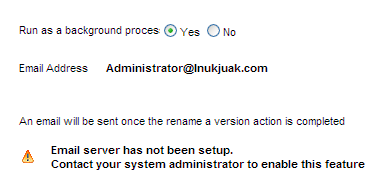
RuleSet Maintenance wizard step 2
|
On this page confirm that the selected operation is as you have specified. Be sure that:
The page displays a list of data instances that may be affected by the procedure. Select all entries that you want to update so that they will continue to work with the target ruleset or ruleset version.
You have the option of running the wizard as a background process: this can be useful when moving or merging rulesets containing a large number of rules, as the process may take several minutes to complete. To select this option, click the Yes radio button beside the Run as a background process label.
The Pega 7 Platform sends an email notifying you when the process is complete.
If no email server has been set up for the Pega 7 Platform and you select this option, a message like this appears:
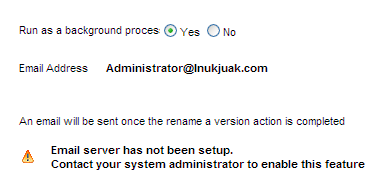
You can still run the wizard as a background process, but if outbound email is not set up, the Pega 7 Platform cannot send you an email when the process completes. The wizard form provides you with the ID of the process so you can review it at any time, and displays a message at the end of the process: see RuleSet Maintenance Wizard 3.
Depending on the process you selected in the first screen, the continuation button's label will read Copy, Rename Version, and so on. If you are satisfied with the settings, click the button to begin the process and to continue to the next step. See RuleSet Maintenance wizard 3.
To change any of the settings, Click <<Back to return to the previous step.
Click Cancel and then click Done to cancel the wizard.