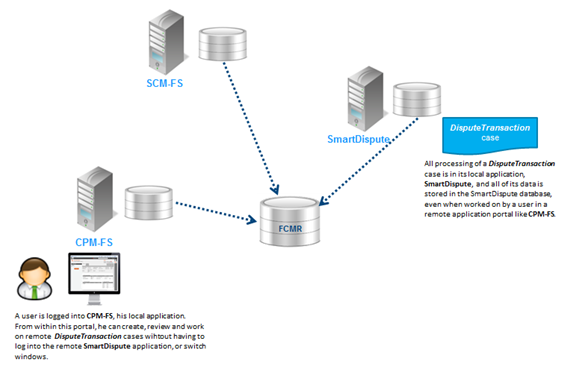
Federated Case Management (FCM) uses the Pega Web Mashup connectivity to link Pega 7 Platform applications in a federation. FCM features integrate different Pega 7 Platform systems, allowing a user logged into an application to create, open, and work on cases in a different application from within his current application portal, without having to log in to another system or open another browser window. On each application in a federation, you select case types to make available to other applications as remote case types, so they can be viewed and accessed in other systems.
The FCM user interface allows users on their local system to:
In a federated system, the terms local and remote are relative to a specific user and to a specific case. Each user on a federated system logs into a single application, his or her local application. Remote cases (that is, cases in other applications within the federation) can be created, viewed, and worked on from within the user’s local application portal. No re-design of any application’s user interfaces is required. FCM enables users to create, view, and work on remote cases of that type from within the local application portal as though they were local cases, even though all processing for each case still occurs in its local application, and all of the data related to each case is still stored in its local application’s database. The diagram below illustrates an example in which a user logged into the CPM-FS application will be able to create, view, and work on DisputeTransaction cases in a separate application, SmartDispute.
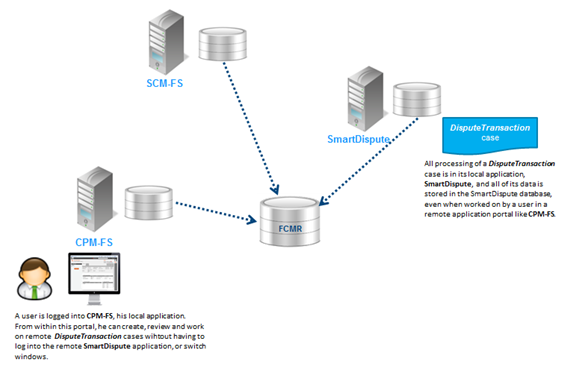
In practice, the distinction between local and remote cases is irrelevant to the user. The FCMR consolidates work items and makes them available to all users in the federation. Users generally need not know the source of a case or assignment. All work performed on a case occurs in its local application, and all data for a case is stored in its local application’s database.
The FCMR contains class tables for federated versions of key classes, such as Work-Federated and Assign-Worklist-Federated. Instances of the federated classes serve as lightweight pointers to class instances residing in a federation’s local application databases.
To make publishing data to the FCMR as efficient as possible, federated classes in the repository contain no BLOB fields, only a handful of key properties such as ID and status needed to identify and open each case in its local application. The full data for a case resides in only one place, its local application database, and all processing for that case occurs within its local application, even when that processing is being done by a user within a remote application portal.
Consider the following FCM Limitations:
Before you begin, perform the steps described in the PDN article Setting up and configuring Federated Case Management - Pega 7.1.
On each system, create a remote case type (an abstract class inheriting from Work-Cover-) and its case type rule. Each remote case type maps to one concrete case type in the remote application.
Do the following:
The remote case type and its case type rule appear in the Application Explorer. The case type also appears in the Case Designer Case Types tree; the only available actions are Open and Rename.
The Stages & Processes, Details, and Specifications tabs do not contain remote case type information; this resides on the remote system.
After you create the remote case type rule, configure the Remote Case Configuration tab. Click the case type definition link in one of the tabs.
Note: FCM systems can be chained; that is, a control system can also be employed as a remote system.
Caution: You must use the Remote Case type option to create remote case types and case type rules. You cannot create these rules using the Application Explorer or copying an existing rule. Be careful not to delete remote case type rules.