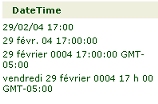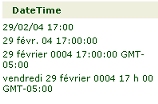You are here: Reference > Tools, accelerators, and wizards > Locale Settings tool
About the Locale Settings tool
When you sign on, Pega 7 Platform uses the time zone and output locale setting in Operator ID data instance as default values. Use this tool to set temporary values for your current time zone and currency, to control the display of numbers and dates, and to control the dictionary used for spellchecking.
Changing the locale for your current session
To change the locale for the current session, you need to override some locale settings.
- Select Designer Studio>User Interface > Localization Tools > Locale Settings
- If desired, click Settings to review current locale settings.
- Complete the panel.
- Click Update.
- Close the window.
Changes are effective immediately and remain in force until you log off or choose another locale.
Changing the locale with this tool only affects Pega 7 Platform. It does not update the locale established in your Internet Explorer browser, and does not change the workstation time zone, which is saved in a Windows Control panel.
Field
|
Description
|
| Base Currency
|
Optional. Identify a base currency using International Standards Organization codes, such as USD for United States dollars, UKB for British pounds or JPY for Japanese yen. The system stores this value in the pyBaseCurrency property on the requestor page. However no standard rules depend on this value.
Ordinarily, Java JVMs compute a base currency code from the country code portion of the locale.
|
| Use Locale
|
Optional. Select a locale description to be used for date, time, and number formats for the duration of this session.
For example, when you choose English-(United Kingdom), Pega 7 Platform displays dates in the format 22 October 2003 15:20:31 EST. If you choose English-(United States), dates appear in the format October 22, 2003 3:20:31 P.M. EST. When you choose French-(France), numbers appear in the format 10.234,00. If you choose English-United States, numbers appear in the format 10,234.10.
These date formats follow the Unicode CLDR 1.3 standard.
|
| Use Time Zone
|
Optional. Identify a time zone by code, such as America/New York for Eastern U.S. time or GMT for coordinated universal time, formerly known as Greenwich Mean Time. The system stores this value in the pyUseTimeZone property on the requestor page.
The value you enter in this field is not validated. To access a list of valid time zones, open any operator ID and review the Work tab. Enter a value in this field that exactly matches the spelling of an item in the drop-down list for the Time Zone field on that tab.
Daylight savings time rules are supplied by Java JDK vendors. In a multinode system, it is important that the same rules are installed on each node. For details of vendor JDK support of daylight savings time and downloads, consult one of the following links:
|
Changing locale permanently
To change these settings permanently on your Windows workstation, use the Windows Start menu item Settings> Control Panel >Regional Options >General to set the workstation locale. Similarly, use the Windows DateTime control panel to review or set time zones.
Changing locale programmatically
An activity can change a user locale temporarily by calling the PublicAPI function setLocaleName(). For example, a multilingual worker might switch between English and Spanish rapidly, to match the speech of an incoming caller, by clicking a button in the Case Manager or Case Worker portal.
This lets your application implement a user selection of locale (as application users do not ordinarily have access to the Locale Settings tool).
Using the Demo applet to understand locale settings
Click Demo to experiment with input and display values in the new setting. This opens a new window that demonstrates the effect of the locale setting on date and amounts.
Click Submit to open the form. Enter values and click Compute. For example, if you choose France as the locale, then enter a date and time in the European format (DD/MM/YY), the applet displays the results in various formats:
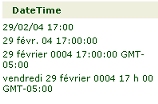
This demonstration facility downloads and installs a Java applet on your Windows workstation to fetch the workstation locale. Your workstation must contain a Java JVM and your Internet Explorer settings must allow Java applet to run. Other Pega 7 Platform operations do not require Java applets. When you click Compute, the JVM on the server, not the JVM on the workstation, performs the computation.
Tools — User Interface
Open topic with navigation