Rule forms include a History tab with a uniform layout.
Completing the History tab
Complete two fields:
Field |
Description |
| Description |
Optional. Enter text describing this rule instance.
|
| Usage |
Optional. Enter text for later reference describing any special considerations, usage, or other facts about this instance. |
The system maintains these fields automatically:
Field |
Description |
| Full History | |
| Add |
Read-only. Operator ID of the user who created this rule, plus the date, time, and system ID in which it was created. |
| Update |
Read-only. Operator ID of the user who most recently updated this rule, plus the date, time, and system ID in which it was updated. |
| Move |
Read-only. System-maintained date, time, and Operator ID of the user who most recently uploaded this rule into this PRPC system's database, using the Import Archive facility. The System ID reflects the source system. |
![]() The skim operation (
The skim operation (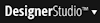 > System > Tools > Refactor RuleSets> Skim a RuleSet) records its use in the Add date and time field, not the Update date and time. If this rule was created through the Skim operation, the Update date and time can be earlier than the Add date and time. This is expected.
> System > Tools > Refactor RuleSets> Skim a RuleSet) records its use in the Add date and time field, not the Update date and time. If this rule was created through the Skim operation, the Update date and time can be earlier than the Add date and time. This is expected.
Using the History Details button
Click History Details to see the Save history of this rule in a new window. From the History window, you can
See Working with the rule History Details display.
Adding custom fields
Optionally, you can associate a set of names and values with a rule. These names and values can document development decisions or provide a means of locating the rules later.
Using this optional facility, you can associate an array of arbitrary Name and Value pairs with the rule.
You can also upload an entire file (for example, a Word document file, Visio VSD file, or a JPG image containing a diagram) as the value of a Custom Field. PRPC links the uploaded file permanently with this rule.
![]() The Custom Fields array is not visible the first time you open a rule. To access this array immediately after you create a new rule with New or Save As, close the rule form and then reopen the rule form.
The Custom Fields array is not visible the first time you open a rule. To access this array immediately after you create a new rule with New or Save As, close the rule form and then reopen the rule form.
Click Update to add or change the Custom Fields associated with a rule. (This button appears only on rules you can update, and only on rules that are saved.)
A table in the top portion of the Custom Fields dialog box contains one row for each existing field. Columns identify the field name, field value, and type (Text or File):
Click Apply to complete the changes and close the Custom Fields dialog box.
Use the lower part of the Custom Fields dialog box to add a new field to the system.
File in the Type selection box. Select a radio button to indicate whether you want to upload a file from your workstation or LAN, or to select from files previously uploaded for this field name. In the upload case, use Windows facilities to navigate to the file, which may be of any file type.
![]() You can modify the appearance of this area. See PDN article
You can modify the appearance of this area. See PDN article![]() 17693 How to allow developers to review or update Custom Fields.
17693 How to allow developers to review or update Custom Fields.
By default, rule history instances (of the class History-Rule) are stored in the PegaRULES database as rows of the pr4_history_rule table.