|
Process Commander supports open authoring.
You can set up editors, such as Adobe Systems Inc. Dreamweaver
to help you write HTML and XML. After you set up an editor, you
can start it by clicking the pencil icon ( ) on the correspondence, HTML, and several
other rule forms.
) on the correspondence, HTML, and several
other rule forms.
If you don't set up any editor as described here, Process Commander uses Windows Notepad as your XML and HTML editor. If you use Dreamweaver, follow the instructions here and then also the special setup in How to set up Dreamweaver.
![]() If you don't have an XML or
HTML editor and expect to do only a modest amount of editing,
TextPad™ is an inexpensive Windows text editor from
Helios Software that supports both XML and HTML markup.
If you don't have an XML or
HTML editor and expect to do only a modest amount of editing,
TextPad™ is an inexpensive Windows text editor from
Helios Software that supports both XML and HTML markup.
Use this procedure for Windows XP workstations. (Windows 2000 and Windows NT are not supported for the Developer portal.)
1. From the Start menu, select Settings>Control Panel>Folder Options. Select the View tab, and clear the check box for Hide file extensions for known file types.
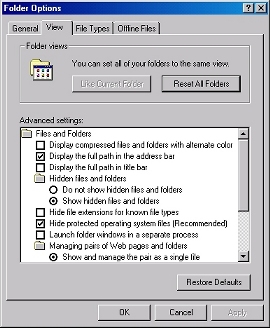
2. Select the File Types tab. The following window appears.
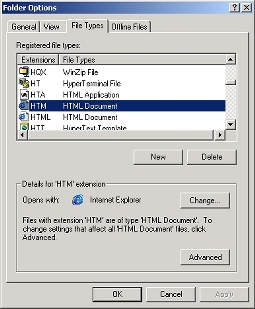
2. Select the type of file for which you want to set a
default editor (for example, HTML Document, shown
above, or XML file) and click Advanced . The
following dialog appears:
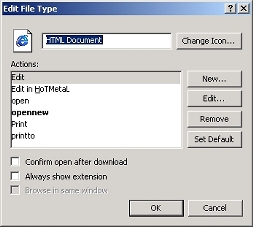
3. Select Edit in the Actions
text area and click Edit . The following dialog appears:
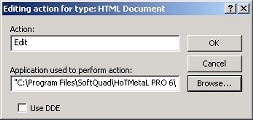
4. Click browse and navigate to identify executable file for
your chosen editor in the field Application used to
perform action. Click OK . The next time you click the pencil
icon  in a Process Commander form,
Process Commander opens your chosen editor.
in a Process Commander form,
Process Commander opens your chosen editor.
|
|
open authoring |
|
|
How to set up Internet
Explorer 7
How to set up HTML and XML editors (Microsoft Vista) |