Purpose
The Organization Chart displays a hierarchy of organizations, divisions, and organization units in your system. You can use the chart to:
- Add nodes at the peer level (for example, add a division belonging to the same organization)
- Add children nodes (for example, add organization units reporting to a division)
- Add operators to the organization
- Open an organization, division, or organization unit rule form
- View a list of operators associated with each node
Starting the Organization Chart
- Select View > Organization > Organization Chart to start the Organization Chart display. A panel displays your current organization (as displayed in your operator profile).
- To display all the organizations in your system, click Display All.
-
Click a plus sign to expand any node. Organizations are presented at the top level, divisions at the first indented level, and organization units at the second indented level. In this example, the Administration division belongs to the AlphaCorp.com organization. The division has four organization units (Development, Finance, HR, and Technical). Technical has two child organization units (QA and Research) reporting to it (These child units are for charting purposes only. Their relationships are not referenced during rule processing or used in reports.)
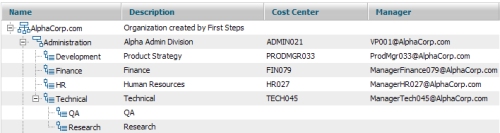
The Description column contains the short description text in the node's rule form. The Cost Center and Manager columns use the values entered in the in the Cost Center and Cost Center Manager sections on the Accounting tab on division and organization unit rule forms.
 You can double-click on any node to open its rule form.
You can double-click on any node to open its rule form.
Working with the Chart
You can perform operations on a node by selecting it on the chart and right-clicking. This opens a pop-up menu, which displays these options:
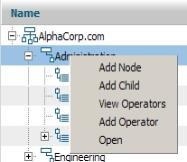

As you make your modifications, use the
Refresh button to update the display.
- Add Node — Add a node at the same level. Enter the node name in a pop-up panel and click OK . The new node appears on the tree and a new instance is created. By default, the description text is the same name you entered. If necessary, use the Open option to open and modify the new rule.
- Add Child — Add a child node beneath a parent node. Enter the node name in the pop-up panel and click OK. The new node appears beneath the parent node on the tree and a new instance is created. If necessary, use the Open option to open and modify the new operator ID.
- View Operators — Display the list of operators associated with a node. Click on an item to open the operator ID rule form.
- Add Operator — Add an operator to an organization. Enter the required information in the pop-up window and click OK, which creates an operator ID instance. See Operator ID data
instances
— Completing the New or Save As form for more information. If necessary, use the View Operators option to select, open, and modify the new rule.
- Open — Open a node's rule form.
 Tools, accelerators, and wizards
Tools, accelerators, and wizards
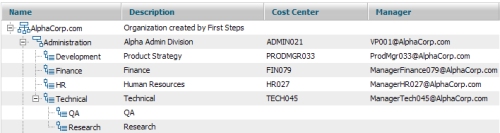
You can double-click on any node to open its rule form.
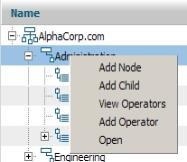
 As you make your modifications, use the Refresh button to update the display.
As you make your modifications, use the Refresh button to update the display.