|
![]()
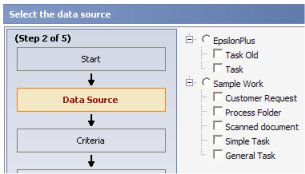 In the DataSource step of the Report Wizard, the user is asked to select a class (or class group) as the source of instances to include in the report.
In the DataSource step of the Report Wizard, the user is asked to select a class (or class group) as the source of instances to include in the report.
By default, this step presents one of six lists of classes, where List Name is the final menu item selected after File > New > Report > List Name.
(Classes are listed by name or by Short Description, depending on a user choice in the Start step.)
List Name |
reportCategory |
Contents |
| Rules | Rules
|
All rule types, plus the database view accessed by the Data-Rules-Summary class. |
| Monitor Assignments | AssignmentMonitoring
|
Concrete classes derived from the Assign- base class. |
| Monitor Processes | WorkMonitoring
|
Work groups and work types available to this user. |
| Analyze Quality | WorkAnalysis
|
Work groups and work types available to this user. |
| Analyze Performance | PerformanceAnalysis
|
History- classes for the work groups available to this user |
| Data | Data
|
Concrete classes derived from the Data- base class. |
| System | System
|
Concrete classes derived from the System-. Log, and Index- base classes, plus selected History- classes. |
You can customize these lists by overriding a standard activity. For example, you can prevent Report Wizard users from reporting on a specific class of work objects, or a specific class of assignments.
To control the DataSource display of classes:
reportCategory input parameter has one of the seven values listed in the above table. (Report category values are defined by field value rules where the Applies To key part is Rule-Obj-Report-.) Make your activity produce a Code-Pega-List page with embedded pxResults() pages each containing two facts about classes to be listed: pyClassName (the class name) and pyLabel (the Short Description). The customizations described here affect only the Report Wizard experience. They do not alter the contents of a list view or summary view rule created with the Report Wizard.