Basics
You can force revalidation in bulk of selected rule or data
instances of a single type.
For example, you can revalidate of all Operator ID
instances, or all flow rules in a specific RuleSet and
version.
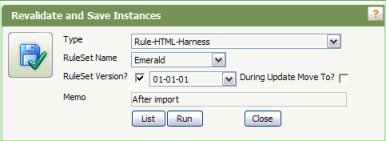 The Revalidate and Save tool is useful in various
situations, including the following:
The Revalidate and Save tool is useful in various
situations, including the following:
- After you import a ZIP file archives of rules that may
depend on rules previously present, or that were exported
from a lower-version Process Commander system.
- To confirm that rules pass current validation
requirements.
- To propagate the effects of changes you made to some
rules to other rules that reference those rules.
This operation is similar to opening and then saving each
selected rule or data instance. If an instance fails
validation, the previous version is unchanged.
Every saved rule or data instance was previously validated
at least once, at the time it was most recently saved. The
instance was valid at that time in the environment, system, and
context in which it was saved. Revalidation is desirable to
confirm that nothing in the current environment makes the
object invalid.
If an instance passes validation, the History tab is updated with your Operator ID,
the current date and time, and current system in the Updated
row. For rules, a history detail instance is added with your
memo and the notation Bulk Update.
Starting the bulk revalidation tool
To
revalidate rule or data instances:
- Select Tools > Revalidate and Save.
- Complete the form. See Help — Using the Revalidate
tool for instructions.
- Click Run to
begin revalidation.
- As it executes, the Revalidate and Save tool marks valid
rules (or data instances) with a checkmark; rules not valid
are marked with a red X. Hold the mouse pointer over the red
X to see the error message. Click the pencil icon
(
 ) to open the
instance.
) to open the
instance.
Notes
- If an instance fails validation, the previously saved
instance remains and is unmodified.
- Depending on the number of rules or data instances
selected, this processing may require minutes or hours to
complete.
- Note any rule or data instances that fail validation.
After making corrections, you can click Clear
Status and rerun
the test.
- For some rule types, validation of an instance may fail
because another instance is invalid. Running the Revalidate
and Save tool a second time may allow instances that failed
the first time to validate.
-
 You can revalidate rules
that belong to a locked RuleSets version, including RuleSet
versions that form the Process Commander product. The
History tab and history details
are updated to reflect a successful revalidation; other
aspects of the rule (as visible on the form) do not change.
You can revalidate rules
that belong to a locked RuleSets version, including RuleSet
versions that form the Process Commander product. The
History tab and history details
are updated to reflect a successful revalidation; other
aspects of the rule (as visible on the form) do not change.
- Some rules may present warning messages. Warning messages
do not indicate that the rule failed to validate or save. Use
the Application Preflight tool to see rules that have
warnings.
- For an automated approach, see the Pega Developer Network article
 PRKB-25544 How to revalidate all rules in a RuleSet.
PRKB-25544 How to revalidate all rules in a RuleSet.
 Application
Preflight tool
Application
Preflight tool
 Tools, accelerators, and wizards
Tools, accelerators, and wizards
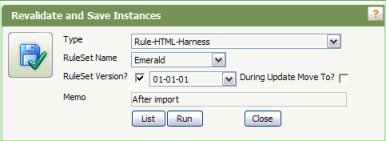 The Revalidate and Save tool is useful in various
situations, including the following:
The Revalidate and Save tool is useful in various
situations, including the following: