Show
all
Use the Clipboard tool when developing and debugging to:
- Examine property values and messages associated with them
- Find the information necessary to reference a property — the
page names and the property name
- Quickly create, update, delete, and modify pages using the Action
menu
- Quickly start activities and flows using the Action menu
 Basics
Basics
Click the  icon BYRNB 2/22/10 on the Designer Studio Quick Access area, or type the keyboard
shortcut
icon BYRNB 2/22/10 on the Designer Studio Quick Access area, or type the keyboard
shortcut CTRL + B to open the Clipboard
tool.
The clipboard has a hierarchical structure based on XML. It resides
in memory on the server. As you interact with the Clipboard tool at
your workstation, you see a static snapshot copy. Choose
Refresh from the Action menu at any time to update the
snapshot.
The Clipboard tool displays two panels:
- The left panel displays the page structures, in a hierarchical
tree format.
- The right panel displays the value of
Single
Value, Value List, and Value Group
properties and messages, for one page selected in the left
panel.
Click the Help button ( ) at the top right for
more details on the display.
) at the top right for
more details on the display.
You can control whether the Clipboard tool opens in a new window or
in the lower half of the Developer workspace. C-2268
- Select Preferences from the Application menu. BYRNB 2/22/10
- Select or clear the Clipboard box in the
Tools group.
- Click Save .
 The left panel
shows structures
The left panel
shows structures
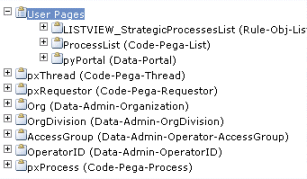 The left panel presents the
entire clipboard as a tree, growing from the left.
The left panel presents the
entire clipboard as a tree, growing from the left.
Two types of pages are grouped for quick access: User Pages and
Declare Pages.
Click a name or plus sign ( ) to expand any node in
the left panel to view the page structure it contains. Click again or
click a minus sign (
) to expand any node in
the left panel to view the page structure it contains. Click again or
click a minus sign ( ) to
collapse (hide) the pages within a page.
) to
collapse (hide) the pages within a page.
If one of the User Pages holds a work object, that page is
initially selected in this panel, and details for that page appear in
the right panel. PROJ-375
.
 The right panel
contains property values
The right panel
contains property values
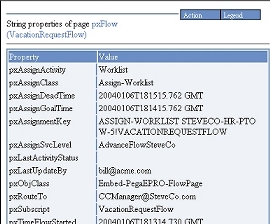 When you select a page in the left
panel, all
When you select a page in the left
panel, all Value List, Value Group, and
Single Value properties on that page appear in the right
panel, sorted by property name. Property messages appear in red
text.
Use the left panel to click the page (either top-level or embedded)
that contains the property.
 Limitations
Limitations
Refresh to present current information
As you work, the system creates and updates clipboard pages related
to your work. However, these changes are not automatically reflected
in the Clipboard tool display. Click Refresh from the
Action menu to send the latest clipboard contents to your
workstation.
Measuring the size of the clipboard
The Clipboard display shows the contents of the clipboard,
but not its size in bytes. Large clipboards can affect performance
because memory in the Java Virtual Machine supporting Process
Commander holds the clipboards of all requestors.
- You can use the Performance tool to see the size of your
clipboard in bytes, or to track the growth and contraction of your
clipboard over time. Select
 > Performance, then
click the Add Reading with Clipboard Size link.
> Performance, then
click the Add Reading with Clipboard Size link.
- Using the System Management Application (SMA), you can learn
the size of each requestor's clipboards, and the size of each
page. Start the SMA using
 > System > Tools > System Management App . Select a node, then click the Requestor
Management menu item. 5.5 GRP-372
> System > Tools > System Management App . Select a node, then click the Requestor
Management menu item. 5.5 GRP-372
What properties don't appear?
The Clipboard display includes only a few of the many properties with names
that start with pz. Such standard properties support
internal operations.
To see pz properties and other clipboard entries that
aren't truly properties, right-click in the left panel and select
Show XML. To see the contents of unnamed pages, use the
Tracer.
The primary pages of some activities are not named and don't
appear on the Clipboard display. The parameter page of an activity is
not part of the clipboard. Use the Tracer to view these pages.
Properties of mode Java Object, Java Object
Group, and Java Object List do not appear on the
Clipboard tool display.
The Application page contains much, but not all, of
the properties that make up the requestor's application rule.
GRP-368
Privileges required
The Clipboard tool is available only to users who have access to
the @baseclass.clipboardViewer privilege. Action menu
items that update the clipboard contents are available only to users
who hold the @baseclass.clipboardViewerUpdate privilege.
KHATV 8/17/06
The standard access role PegaRULES:SysAdm4 provides
these privileges. KARAF 10/5/04
 Debugging with the
Clipboard tool
Debugging with the
Clipboard tool
Several methods manipulate the clipboard. As you execute activities
that affect your clipboard, you can examine the results with the
Clipboard tool.
For example, when you execute an activity that contains a Page-New
method, you can see the resulting named top-level page in the User
Pages section. If you execute an activity that uses the Property-Set
method (on a named clipboard page), you can see the new values.
 Named Pages gadget
Named Pages gadget
The Named Pages gadget summarizes the named pages referenced by the rules in the current application. Select  > Data Model > Clipboard Pages > Named Pages to access this gadget.
> Data Model > Clipboard Pages > Named Pages to access this gadget.
 Troubleshooting
Troubleshooting
 Tools, accelerators, and wizards
Tools, accelerators, and wizards
![]() The left panel
shows structures
The left panel
shows structures
![]() The right panel
contains property values
The right panel
contains property values
![]() Debugging with the
Clipboard tool
Debugging with the
Clipboard tool