|
C-1099 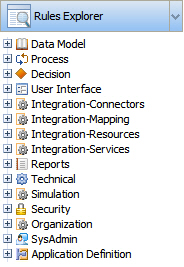 Use the Rules
Explorer tool to quickly access the rules and data objects
available to you based on your RuleSet list.
Use the Rules
Explorer tool to quickly access the rules and data objects
available to you based on your RuleSet list.
Technical category to see the rule types in that
category. Then click the Activity node to see a list of
activities in the workspace.For quick access to rules, place your mouse pointer in the Rules Explorer area and right-click to access a context menu. The menu choices that appear depend on the location of the pointer. PROJ-428 MELLJ 5.3 Select a menu item:
Menu |
Select to: |
| New > Category > Type | Create a new rule or data instance of the selected type. |
| View > Category > Type | List existing rules or data instances of the selected type. |
| Instances > View | Select a rule type name and choose this menu item to list instances of that rule type in the workspace. For example, if you select the Division text and then choose this menu item, the list includes all the Data-Admin-OrgDivision instances in your system. |
| Instances > Popup | List instances in a pop-up window. The contents are the same as produced by the Instances > View menu selection. |
| Collapse All | Redraw the entire Rules Explorer with all nodes below the category nodes collapsed. BUG-3386 |
![]() For rule types, the list in the workspace includes
rules belonging to any RuleSet in your Process Commander system.
Depending on your RuleSet list, the list may include rules that you
cannot open or cannot execute.
For rule types, the list in the workspace includes
rules belonging to any RuleSet in your Process Commander system.
Depending on your RuleSet list, the list may include rules that you
cannot open or cannot execute.
![]() Through personal preference settings for the Designer Studio, you can show or hide the Rules Explorer.
Through personal preference settings for the Designer Studio, you can show or hide the Rules Explorer.
![]() Depending on your RuleSet list, you may see thirteen
categories, or more than thirteen categories. The Simulation category is
visible only to developers who have the PegaForecaster
RuleSet on their RuleSet list.
Depending on your RuleSet list, you may see thirteen
categories, or more than thirteen categories. The Simulation category is
visible only to developers who have the PegaForecaster
RuleSet on their RuleSet list.
Your application can define additional categories — for example to provide quick access to the Data- classes in your application.
 | category, common name, rule type |
 | Common names
for rules Common names for data instances Designer Studio — Setting preferences Explorer tools — Workspace results |