|
You can edit process flows using Microsoft Visio or the built-in Process Modeler.
![]() As a best practice, use Process Modeler for new flows developed in V6.2+. See Flows — Process Modeler basics.
As a best practice, use Process Modeler for new flows developed in V6.2+. See Flows — Process Modeler basics.
Follow these instructions to use Microsoft Visio for process flow editing.
PRPC uses an ActiveX control to support working with flows in Microsoft Visio. Follow these steps to set up Microsoft Visio to work with PRPC flows.
Visio versions and Windows versions
PRPC V6.X operates with Visio 2003, Visio 2007, and Visio 2010.
If you are using Visio 2007 and 2010 on a Vista or Windows 7 operating system, upon clicking the PRPC Flow Editor icon, you might find that Visio opens in an external application window instead of within the PRPC flow editor.
Microsoft Office 2007 and Office 2010 set the BrowserFlags registry value for products of the Office suite to open files directly within the appropriate Office application and not within an Internet Explorer session. To enable Visio 2007 and Visio 2010 on Vista and Windows 7 to open within the browser, complete the steps found in the PDN article 26031 Troubleshooting: Visio 2007 opens in an external application window, not within the Flow Editor.
Visio macro security settings and PRPC
When you edit a flow using Visio, the system uses an ActiveX control namedprVisioInterface and downloads it to your system. Because the control contains VBA (Visual Basic for Applications) macros for use by the PRPC Visio flow editor, Visio treats the download as a potential security issue.
You can control the Visio macro security settings to allow use of the PRPC Visio flow editor by using one of the following options.
Option 1: Add Pegasystems as a trusted source of Visio XP macros
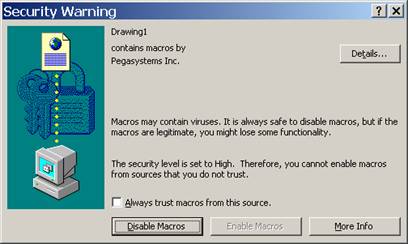 The following warning may appear when you first open a flow in Visio.
The following warning may appear when you first open a flow in Visio.
- Make the selection for trusting this publisher (source).
This adds Pegasystems Inc. to the Trusted Publishers list. Pegasystems Inc. has digitally signed the Visio macros with a Code Signing (class 3) Digital ID Certificate from VeriSign.
The Enable Macros button becomes available.
- Click Enable Macros to start a successful Visio flow editing session.
After making these selections, this dialog box does not appear again in future uses of the PRPC flow editor.
Option 2. Set Visio macro security to a lower setting
An alternative to adding Pegasystems as a trusted source is to set your Visio macro security to allow for enabling macros with or without notifying you: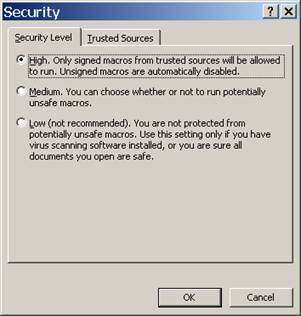 In Visio, access the security settings for macros.
In Visio, access the security settings for macros.
The steps to access these security settings are different depending on your version of Visio:
- In Visio 2003, select Tools> Macros> Security menu item to access the Security dialog box.
- In Visio 2007 and 2010, go to the Trust Center Settings to access the macro security settings.
- Set the Visio Macro security level to give prompting (select Medium or Disable all macros with notification) or to enable without prompting (select Low or Enable all macros).
- Click OK .
Notes
- If you only edit flows created with Visio and have accepted Pegasystems Inc as a trusted source, you can leave the Visio macro setting at High (for Visio 2003) or Disable all macros except digitally signed macros (for Visio 2007/2010).
- For more information on Visio security issues, consult the Microsoft TechNet articles about Visio security settings available from Microsoft.com
- Visio requires the Microsoft ActiveX file
COMDLG32.OCXto be installed. Some older Windows workstations with few installed applications lack this file. If necessary, you can download this file from Microsoft.com. - Visio editing is not possible for Internet Explorer browsers with Microsoft's Windows Rights Management (RMA) add-on. Remove the RMA to edit flows with Visio.
 | ActiveX control |

 How to set up Visio
How to set up Visio Help Home
Help Home