|
The What's Happening display (sometimes called the Newsfeed) enables all team members (developers, designers, business analysts) working on an application, even if they are physically distributed, to monitor each other's work and progress in near-real-time through a streaming display. Two types of event messages that appear in the display:
- Rule actions (deleted, checked in, or checked out)
- Comments posted by developers
Messages pertaining to the current application are visible to other developers working on the same application. The display is limited to 25 messages, the most recent appears at the top of the list. Periodically refresh (![]() ) your portal to see the most recent messages.
) your portal to see the most recent messages.
![]() What's Happening messages are read-only and cannot be deleted from the display.
What's Happening messages are read-only and cannot be deleted from the display.
The What's Happening display shows the following:
Item |
Description |
| Operator image |
The operator image, as defined in the Operator ID instance, appears on the left side of a message. When an image is updated, it replaces the existing image in that operator's previous messages. |
| Rule actions |
These automatically generated messages notify application developers that a rule is checked in, checked out, or deleted. Information includes the operator name, type of action, the rule name, and the time elapsed since the event was recorded (as of the last display refresh). Checked-in rules include the check-in comment and number of warnings (if any, including justified warnings) present in the checked-in rule. Here is an example of a checked-in flow:
Here is an example of a checked-in rule that has warnings.
Click the rule name link to open the rule. Deleted rules do not contain a link. Checked-in or checked-out flow messages include a flow image. Click it to display a full-size diagram in a separate window. When a flow diagram has been modified and checked in, the new diagram replaces the existing diagram in previous messages.
Shared RuleSet versions If a RuleSet version is shared by applications, any rule actions in that RuleSet are seen by developers in those applications. For example, assume OrderEntry:01-01-01 belongs to application Alpha and application Beta. When a developer in application Alpha checks out a flow (in that RuleSet), developers in application Beta will also see the rule action in their What's Happening displays (when Beta is the current application). |
| Comments |
Text messages entered by users. To create a message, enter text (1000 character limit) in the field at the bottom of the display and click Post. Here is an example:
Comments are displayed to all users whose current application shares the same name key. |
| Show Filters / Hide Filters | Use this link to show or hide the message filter checkboxes. Filters control what types of messages appear in your What's Happening display.
A selected checkbox indicates that the filter is disabled. By default, all checkboxes are selected and all events are displayed. To filter a message type, clear the checkbox, which hides the message in the display. The filters are:
|
 Using Really Simple Syndication (RSS)
Using Really Simple Syndication (RSS)
What's Happening messages are available as an industry-standard RSS feed that can be presented by any RSS reader, such as the Google reader, Atom, or Microsoft Outlook.
Team members and interested parties who are not currently logged in to the development system can access these messages using the RSS feed. The feed contains rule action messages (check in, check out, and delete) and comments. It does not provide direct access to the system.
![]() The messages are system-wide (from all applications) and appear to all RSS subscribers. The number of messages is limited to 1000.
The messages are system-wide (from all applications) and appear to all RSS subscribers. The number of messages is limited to 1000.
-
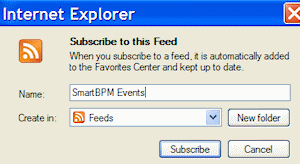 To subscribe to the feed, click the
To subscribe to the feed, click the  icon. This opens the Subscribe to the Feed dialog.
icon. This opens the Subscribe to the Feed dialog. - Modify the values to suit your requirements and click Subscribe.
- The link appears in your reader's RSS list.
- From within the system, click the
 icon to display the messages in a separate window.
icon to display the messages in a separate window.
Events are instances of the Pega-Events class and other classes derived from the Pega-Events class. Instances of this class are by default saved in the pc_events database table.
To prevent this table from growing too large over time, especially on an active development system, the SystemCleaner agent trims rows of the pc_events table that correspond to events that occurred earlier than a certain time interval. This time interval is set by the EventsRetentionPeriod Dynamic System Setting. The default value is 90 days. Unless you change the default value of the EventsRetentionPeriod setting, events that occurred more than 90 days ago are trimmed from the pc_events table when the SystemCleaner agent runs. See Understanding the Pega-RULES agents and About Dynamic System Settings data instances.

 Designer Studio — Working with the What's Happening display
Designer Studio — Working with the What's Happening display
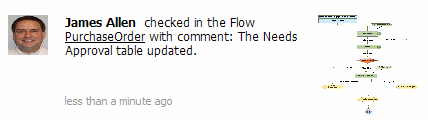
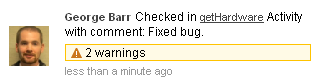

 Designer Studio basics
Designer Studio basics