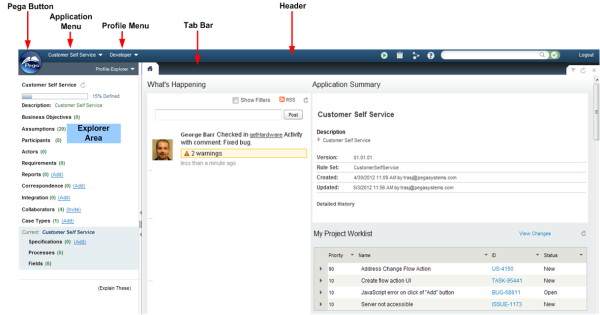|

|
Parts
This image identifies important parts of the Designer Studio window.
Access
The Designer Studio is defined by the standard portal rule Developer. The Designer Studio is available to users who are associated with an access group that identifies the Developer rule as their current portal.
Topics
Area or feature |
To learn more |
| Header |
The header bar identifies the currently selected application, supports search and provides quick access to three menus and a few tools. See: |
| Tab bar |
The tab bar identifies currently open rule forms or data forms. See Using the Tab bar. |
|
|
Click the Pega button to access landing pages. See: About landing pages |
| Toolbar |
The toolbar changes to reflect options and functions available for the currently selected rule form, data form, or Explorer list. See: |
| Explorers |
Select an Explorer for quick access to rules and data. See Selecting an Explorer. |
| What's Happening |
From the Designer Studio home page, you can track which rules of the current application are being modified, by whom. This information is also available while offline, as a Really Simple Syndication (RSS) feed ( |
| Application Summary |
Displays a high level synopsis of your current application including its description, version, RuleSet and create/update dates. Click the application name to display the application rule. Click Detailed History to display the rule's change/update history. When the application is enabled for Project Management and a communication link is active between an instance of the Project Management Framework, your Project Worklist displays below the application details. See Working with the Application Summary. |
| Home display |
Click the home icon ( |

 Designer Studio basics
Designer Studio basics