|
|
Create a new Operator ID data instance by selecting Operator from the SysAdmin category.
You can also create instances using the Operators and Organizational Chart tabs on the Organization landing page.
 Completing the Operator ID key
Completing the Operator ID key
An operator ID data instance has a single key part:
Field |
Description |
| Operator ID |
Enter a unique identifier. By convention, use the format of an Internet email address. For example, if Patricia works at Thorr, enter [email protected]. Walter Scafi at Markus Bank in the United Kingdom can be identified by [email protected]. The Operator ID need not match a person's email address. You can use another permanent identifier used within your company. In addition to letters and digits, the identifier can include the following characters: period, single quote, tilde(~), underscore, exclamation point (!), ampersand (&), octothorpe (#) and no more than one @ character. Don't use forward slash or backslash characters in the identifier. If the Security Policies feature (on the System Settings landing page) is enabled, enter an identifier that is at least as long as required by that feature. See Systems category — Settings landing page. After a requestor logs in, this identifier is available on the
|
 Adding an operator using the Organizational Chart landing page tab
Adding an operator using the Organizational Chart landing page tab
The Organizational Chart landing page tab on the Organization landing page enables you to quickly create an operator instance in a single step.
- Select
 > Org & Security > Organization > Organizational Chart to display the chart.
> Org & Security > Organization > Organizational Chart to display the chart. - Select any node within the organization.
- Right-click to open the pop-up panel and click Add Operator.
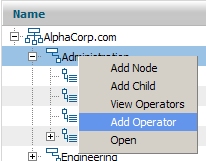
A pop-up window appears. The organization, department, or unit values are automatically filled depending upon which node you choose. In this example, the division named Administration was selected.
- Select missing organization information (Unit in this example). Enter an operator ID, password, and full name. Select the operator's access group. All values are required.
- Click OK to create the operator ID instance.
- Open the Operator ID instance to add or modify the information. Some values such as work group and calendar are copied from a data transform.
To list operators associated with a node (identified in the Organizational Unit field on the Work Settings tab of the Operator ID instance), select the node, right-click, and select View Operators.
![]() The chart is also available on the Organization, Division, and Organization Unit rule forms.
The chart is also available on the Organization, Division, and Organization Unit rule forms.

 Operator ID data instances
Operator ID data instances
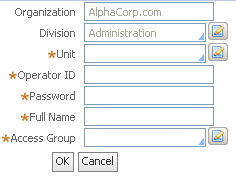
 About Operator ID data instances
About Operator ID data instances