|
 Access
Access
The Organization landing page has three tabs.
- Operators
- Organization Setup
- Organizational Chart
Category |
Page |
|
|
|
Operators tab
Use this tab to display a list of operators in the system and information about them.
Column |
Description |
| Full Name | The full name of this user (up to 50 characters). This text is present in the navigation panel of standard portal displays. A user can have more than one operator ID. |
| Operator ID | The key part of an operator ID instance. |
| Job Position/Title | Optional. The user's job title or position. |
| Access Group | The name of an access group (a Data-Admin-Operator-AccessGroup instance) for this user. |
| Last sign on | The date and time when this operator most recently logged on using HTTP or HTTPS access to the PRPC portal using Microsoft's Internet Explorer Web browser on a Windows workstation, or from a browser presenting a Pega Composite Application. |
- To add an operator ID instance, click New... .
- To migrate the data into an Excel spreadsheet, click Excel.
- Use the Search Text field to locate a user either by name or by operator ID. Use autocomplete
 to filter the text you want to search on.
to filter the text you want to search on.
Organization Setup tab
Use this tab to automatically create Data-Admin- instances in an organization top-level class that you specify. To speed the creation of an organization structure, use the tab promptly after a new installation, or to support new applications not created by the Application Accelerator.
![]() Carefully plan and build your organizational structure. This information is shared across all applications on a system and is the basis for security features that control user access.
Carefully plan and build your organizational structure. This information is shared across all applications on a system and is the basis for security features that control user access.
To create a new organizational structure:
- Enter a name in the Organization Name field. Use only alpha/numeric characters. Do not use special characters or blanks. The class and instance names derive from this name.
 A four-character or less organization name is recommended. For public companies, a typical organization name is your company's stock ticker (for example
A four-character or less organization name is recommended. For public companies, a typical organization name is your company's stock ticker (for example GLBX). Because the names of class instances in the applications are based in part on the organization name, as applications are developed for the organization, keeping the name to four-characters or less makes future growth easier. - Enter an Internet domain, such as
com,uk,net,gov,org, or other top-level domain identifiers. The default iscom. Your entry cannot contain a period. - In the Action field select
Previewand click Run. The field values are filled in as shown here:
Field |
Description |
Example (using GLBX.com) |
|
Top Level Class |
<organization name >– |
|
|
Organization |
<organization name>.<domain> |
|
|
Organization Division |
<organization name> Div |
|
|
Organization Unit |
<organization name >Unit |
|
|
RuleSet Name |
<organization name>
|
|
|
Application Name |
<organization name>App |
|
|
Workgroup Name |
default@<organization name>.domain |
|
|
Workbasket Name |
default@<organization name>.com |
|
|
Users Created |
Administrator@<organization name>.com SystemArchitect@<organization name>.com BusinessAnalyst@<organization name>.com Manager@<organization name>.com User@<organization name>.com The password for all users is rules. |
The password for all users is rules. |
- If you are satisfied with the structure, select
Createin the Action field and click Run. When the process is complete, open the new instances and verify.
![]() As a best practice, use the Preview step before you create the organization structure. If necessary, you can create the organization without previewing it.
As a best practice, use the Preview step before you create the organization structure. If necessary, you can create the organization without previewing it.
Organizational Chart tab
This tab enables you to view the organizational structures and operators in the system. You can create or modify existing structures and add operators.
PRPC supports a three-level organization hierarchy. The top level is known as the organization; the middle level as divisions, and the lowest level as organization units. Each user (Operator ID instance) is associated with an organization, division, and unit.
This tab displays a tree chart representing the organizations in your system. You can use the chart to:
- Add nodes at the peer level (for example, add a division belonging to the same organization)
- Add children nodes (for example, add organization units reporting to a division)
- Add operators to the organization
- Open an organization, division, or organization unit rule form
- View a list of operators associated with each node
![]() This chart is also available on the Chart tab in organization, division, and organization unit rule forms.
This chart is also available on the Chart tab in organization, division, and organization unit rule forms.
Viewing the chart
Click a plus sign to expand any node. Organizations are presented at the top level, divisions at the first indented level, and organization units at the second indented level. In this example, the Administration division belongs to the AlphaCorp.com organization. The division has four organization units (Development, Finance, HR, and Technical). Technical has two child organization units (QA and Research) reporting to it. (These child units are for charting purposes only. Their relationships are not referenced during rule processing or used in reports.)
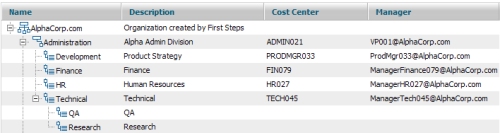
The Description column contains the short description text in the node's rule form. The Cost Center and Manager columns use the values entered in the Cost Center and Cost Center Manager sections on the Accounting tab on division and organization unit rule forms.
![]() Double-click any node to open its rule form.
Double-click any node to open its rule form.
You can perform operations on a node by selecting it on the chart and right-clicking. This opens a pop-up menu, which displays these options:
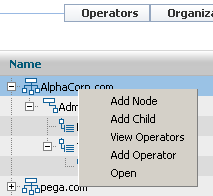
- Add Node — Add a node at the same level. Enter the node name in a pop-up panel and click OK. The new node appears on the tree and a new instance is created. By default, the description text is the same name you entered.
- Add Child — Add a child node beneath a parent node. Enter the node name in the pop-up panel and click OK. The new node appears beneath the parent node on the tree and a new instance is created.
- View Operators — Display the list of operators associated with a node (identified in the Organizational Unit field on the Work Settings tab of the Operator ID instance). Click an item to open the instance.
- Add Operator — Add an operator instance to an organization. Enter the required information in the pop-up window and click OK. See Operator ID data instances — Completing the New or Save As form for more information. You can also create operators in the Operators tab.
- Open — Open a node's rule form. Alternatively, double-click a node in the chart.
 As you make modifications, use the Refresh button to update the display.
As you make modifications, use the Refresh button to update the display.
 Tools — Organization and Security
Tools — Organization and Security
 Designer Studio — Landing Pages
Designer Studio — Landing Pages




 Help Home
Help Home