
 Screen flow
Screen flow
Many input procedures are most effectively handled by presenting a user with a series of simple forms that each require only one or a few questions to be answered. After submitting a form, a user receives another simple form (with more questions) that may depend on previous answers. At any point, users can backtrack to review, or change, previous answers.
PRPC can support such interactions with screen flows, a flow rule with specific settings on shapes in the flow diagram.
Three runtime presentations are available to allow users to navigate within a screen flow execution at runtime:
- Completed shapes (that are designated as entry points) appear as blue rectangles in a breadcrumbs control. A user selects a rectangle to return to that shape.
-
 Tabs for both completed and future shapes (that are marked as entry points) appear at the top of the action area. Completed shapes contain a check mark.
Tabs for both completed and future shapes (that are marked as entry points) appear at the top of the action area. Completed shapes contain a check mark. - No breadcrumbs control or tabs appear. A user can return to a completed shape that is marked as an entry point when the <<Back button appears.
Examples
To see and interact with an example flow that uses the breadcrumbs control within the Designer Studio, select![]() > Integration > Import > Rule from File.
> Integration > Import > Rule from File.
To see and interact with the tabbed presentation, select![]() > Process and Rules > Find Rules > Find by a Custom Field.
> Process and Rules > Find Rules > Find by a Custom Field.
The standard flow rule PegaSample-CustomerRequest.CustomerFeedback provides another screen flow example. For example, these flow actions appear in one sequence of use of this rule:

Second:
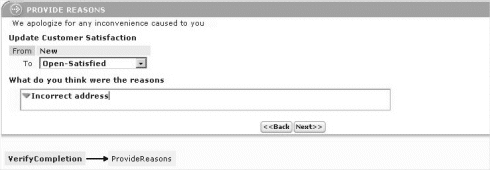
Third:
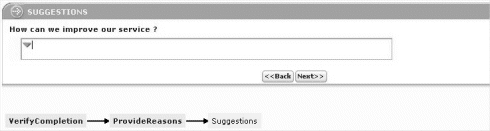
Notes
- For an example, see
 PDN article 26401 How to create a screen flow.
PDN article 26401 How to create a screen flow. - To make a screen flow, create a new flow rule and select
ScreenFlowin the Template field on the New dialog. (To make a screen flow using Visio, selectVisioScreenFlow.) - A screen flow rule cannot be a starter flow rule. Use a regular flow to create the work item. Then call the screen flow as a subprocess.
- The standard harness Work-.PerformScreenFlow is by default used to present the assignments in a screen flow rule. You can override this rule; the standard harnesses Work-.TabbedScreenFlow and Work-.TreeNavigation provide alternative presentations.
- A screen flow rule must have at least one shape marked as entry point. Typically, screen flows have multiple shapes marked as entry points; these are places in the flow that a user can return to using the Back button.
- A screen flow can operate on a temporary work item, one that is never saved to the database.


 Definitions — S
Definitions — S