
 How to delegate a rule
How to delegate a rule
A delegated rule is a link to a rule or data instance that provides a quick shortcut. Click the link to open the form. Access depends on which portal you are using.
The links to delegated rules are referred to as favorites. These links provide quick access to the rules.
- For managers who use the composite Manager portal, these links are displayed in the Delegated Rules gadget.
- For managers who use the traditional ('fixed') WorkManager portal, these links are displayed on the My Business Rules area in the Dashboard workspace. Depending on access roles and privileges, the manager can update the entire rule form or only fields in the leftmost tab of the rule form.
- From the Designer Studio, these links are displayed in the My Rules explorer in the Explorer area. You can also see your delegated rules by selecting My Favorites > Edit Favorites from your profile menu.
- For users who use the pyCaseManager portal, selecting Options > My Rules displays these links on the My Business Rules list on the My Rules tab.
A rule can be delegated to a single user, to multiple users, or to all users.
Delegating a rule (making a favorite)
To mark a rule as a favorite (delegated), open the rule form and click the Favorites toolbar button (![]() ).
). 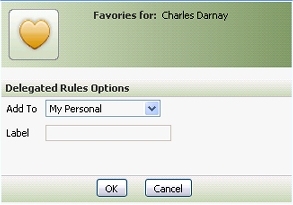 Complete the dialog box:
Complete the dialog box:
- In the Add To field, select
My Personal,My Access Group,Other Access Groups, orOther User Personal. - If you select
Other Access GrouporOther User Personal, an additional text box appears. Specify the other access group or Operator ID by typing it in, or use the search button to make your selection.
to make your selection. - In the Label field, enter a text label for this rule. This label is displayed wherever this favorite is displayed (for example, in the My Rules explorer and Favorites window of the Designer Studio and in the My Business Rules list the pyCaseManager portal's My Rules tab.) The Short Description of the rule is used as the default. Keep the Label value short. (You are not required to choose a unique label;, two favorite rules can have the same label.)
- Select Open the Highest Version if you want the system to find the rule using the rule resolution algorithm. Select Always Open This Version box selected if you want this exact version, in this exact RuleSet, to be delegated.
- Click OK , then click Done .
A best practice
 To segregate delegated rules — those expected to change from time to time, especially by managers using the application — from the larger collection of undelegated rules in your application (which usually belong to locked RuleSet versions), dedicate a RuleSet and Version to them. Copy the rules to be delegated into this RuleSet version, which can remain unlocked. As a convenience, you can choose to not require check-out for this RuleSet.
To segregate delegated rules — those expected to change from time to time, especially by managers using the application — from the larger collection of undelegated rules in your application (which usually belong to locked RuleSet versions), dedicate a RuleSet and Version to them. Copy the rules to be delegated into this RuleSet version, which can remain unlocked. As a convenience, you can choose to not require check-out for this RuleSet.
Editing or removing a favorite or delegated rule
To edit or remove your own favorites (set for yourself or your access group):
- In the Designer Studio, from the Designer Studio profile menu, select My Favorites > Edit Favorites. In the Favorites window, edit the label or delete the favorite and click Submit.
- In the pyCaseManager portal, click the Edit button in the My Business Rules list. Complete the dialog box and click Submit.
- In the WorkManager portal, click the Edit button in the My Business Rules area of the Dashboard workspace. Complete the dialog box and click Submit.
- In the Manager portal, click the Edit button in the Delegated Rules area of the Dashboard workspace. Complete the dialog box and click Submit.
To remove the delegation from another user or from another access
- Open the Class Explorer.
- Expand System- > User- > MyRules and select MyRules to list all instances of the System-User-MyRules class.
- Locate the instance of the user or access group and select it to open the Favorites rule form.
- Select the favorite you want to remove and click
 to delete it from the form.
to delete it from the form. - Save the form.
Notes
- Delegation of a rule doesn't eliminate the need for the delegate to hold appropriate access roles and privileges to check out the rule (if required) and check it back in.
- One rule may be simultaneously delegated to several users or access groups.
- Any Designer Studio user who has an appropriate access role can open a rule, whether delegated or not, through the Explorer tools.
- To remove a delegation, update the Favorites form (System-User-MyRules class instance) for that operator or access group.
- You can delegate a specific circumstance-qualified rule or time-qualified rule. For example, if your application includes a base rule and 50 circumstance-qualified rules that qualify it — one for each state in the United States — you can delegate the Vermont rule to Smith, the California rule to Schwarzenegger, and so on.
- Delegation creates an instance of the System-User-MyRules class.
- The Favorites toolbar button is visible to developers who hold the privilege @baseclass.ToolbarFull.
- Managers may need the pxViewLimitedForm privilege to view the rule form for rules delegated to them.

|
access group, delegated rule, My Rules, work manager |

|
How to build for change
My Rules gadget (System-User-MyRules class) |
 SysAdmin category
SysAdmin category