|
Access the Security landing page by selecting the 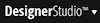 > Org & Security > Security menu item. The following tabs are available:
> Org & Security > Security menu item. The following tabs are available:
Access Groups tab
Use this tab to discover, across the system, which access groups are in active use and by which operators.
The table lists the access groups in the system and a count of the number of operators associated with each.
![]() Access groups may also be referenced in organization data instances, division data instances, requestor type data instances, service packages, and agents. An access group that is not referenced by any operator ID instances may still be a necessary part of your security configuration.
Access groups may also be referenced in organization data instances, division data instances, requestor type data instances, service packages, and agents. An access group that is not referenced by any operator ID instances may still be a necessary part of your security configuration.
Column |
Description |
| Search Text | To filter the list to display only those with a specific text value in the name or description, enter text and click Search. Click Clear Search to display all access groups. |
| View In Excel | Click to export access group information and the operator counts to Microsoft Excel. |
| Name | Access group name. Click the name to open the access group instance. |
| Description | Access group description. |
| Operators | Count of operators associated with this access group as defined in the Operator ID instance. Double-click the number to display a drill-down list of operators comprising the total. |
![]() To see a list of only those access groups and the operators within each access group that reference the current application, go to
To see a list of only those access groups and the operators within each access group that reference the current application, go to 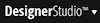 > Application > Structure > Access Groups and Users.
> Application > Structure > Access Groups and Users.
Access Roles tab
The Access Roles tab provides a single place to view, add, and remove Rule-Access-Role-Name rules for the current application plus associated Rule-Access-Role-Obj rules. The display lists these facts about each access role:
Column |
Description |
| Role Name | Access role name. |
| Description | Text description of the access role |
| RuleSet | RuleSet |
| Workbasket | Workbasket, if there is a workbasket of the same name as the second portion of the Role Name. |
Click  to add an access role and corresponding Rule-Access-Role-Obj rules based on your own current access role, or clone them from another specified role. Complete the pop-up Add a New Role dialog:
to add an access role and corresponding Rule-Access-Role-Obj rules based on your own current access role, or clone them from another specified role. Complete the pop-up Add a New Role dialog:
Column |
Description |
| Role Name |
Enter an access role name in the form RuleSetName:RoleName. Choose a name that is unique system-wide. |
| Description |
Enter a text description for this access role.. |
| Clone From |
Optional. To create the Rule-Access-Role-Obj rules for the new role by copying those associated with a specific existing access role, identify that source access role here. If you leave this blank, the Submit button uses your own current access role as the source. |
| Create Workbasket |
Select to create a workbasket of the same name as the |
Click OK to close the dialog. Click Submit to create the access role, the associated Rule-Access-Role-Obj rules, and, if requested, the workbasket.
![]() When you use this gadget to delete (
When you use this gadget to delete ( ) a role, any corresponding Rule-Access-Role-Obj instances are also deleted. Optionally, you can delete the corresponding workbasket instance, if it exists.
) a role, any corresponding Rule-Access-Role-Obj instances are also deleted. Optionally, you can delete the corresponding workbasket instance, if it exists.
You can also use a separate tool, the Access Role Editor, to define or update up to four interrelated rules through a single facility:
- Access roles (Rule-Access-Role-Name rule type)
- Access of Role to Object rules (Rule-Access-Role-Obj rule type)
- Privileges (Rule-Access-Privilege rule type)
- Settings (Rule-Access-Setting rule type)
- View a list of all the access roles in your system, and create and modify roles.
To access the Access Role Editor, select 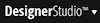 > Org & Security > Tools >Security > Role Names. See About the Access Role Editor.
> Org & Security > Tools >Security > Role Names. See About the Access Role Editor.

|
landing page, access group, access role |

|
About access group data instances
About access role data instances |
|
|
Atlas — Initial Access Groups |
 Tools — Organization and Security
Tools — Organization and Security  Designer Studio — About Landing Pages
Designer Studio — About Landing Pages

 Security landing page
Security landing page Help Home
Help Home