|
This form displays the results of the import process.
The import process can take a few minutes. When a step is completed, a checkmark appears in the Status column. Fields not included in the import are ones where the translation is the same as the translation currently in the application or the translation contains a blank value in the TextToTranslate.xml file.
When the import is complete, the number of rules Successfully Imported and the number of Import Errors appear.
Note: Because correspondence rules generally do not use a localized ruleset, create those rules manually and paste the translated text into the fields.
Import Errors
If there were import errors, click the List Import Errors link to list rules that were not imported. Hold your mouse cursor over the ![]() icon to display a summary explanation of the error.
icon to display a summary explanation of the error.
Some problems, such as an issue with RuleSet relationships, can be corrected in the localized application. The package can then be re-imported by clicking Back to Upload translation pack. If necessary, you can manually create the corrected rule in the application and copy the translated text to it.
If a field value has an invalid key, click the Related Rules toolbar button ![]() and select Referencing Rules from the menu to find the rules that reference them. In the source application, fix the rules that you are importing and use <<Back to return to Step 7. Create a new package and import it. Copy the translated text from the original
and select Referencing Rules from the menu to find the rules that reference them. In the source application, fix the rules that you are importing and use <<Back to return to Step 7. Create a new package and import it. Copy the translated text from the original TextToTranslate.xml file and paste it into these rules.
Reviewing the import results
When you have successfully completed the import process, do the following:
- Review the uploaded results by selecting
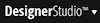 > Application > Development > Developer Activity, then drill down. You can open each rule to review the text.
> Application > Development > Developer Activity, then drill down. You can open each rule to review the text. - Because the text in the
Translation.txtfiles is not in theTextToTranslate.xmlfile, create the rules in the localized RuleSet and copy/paste the translated text into the fields. - If new RuleSets were created during the import process, they are not password protected. Open the RuleSet name form and set up passwords.
Checking the translated values in the application
To check the translated values in the application:
- Select
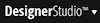 >User Interface > Tools > Locale Settings to open the Locale Settings tool.
>User Interface > Tools > Locale Settings to open the Locale Settings tool. - In the tool form, enter the appropriate language in the Use Locale field and click Update. See About the Set Locale tool.
- Select
 > Open Portal > name to open a standard portal, where name is the name of a portal rule available in your access group, such as WorkManager or WorkUser (or your variants of these rules). When setting up access groups for application users, use these standard portals. Localization operates completely only for users who have these portal rules as the Default Portal Layout on the Settings tab of the access group instance. Localization is not complete if you use the Developer portal as Default Portal Layout and later open a second portal that uses the WorkManager or WorkUser portal rule.
> Open Portal > name to open a standard portal, where name is the name of a portal rule available in your access group, such as WorkManager or WorkUser (or your variants of these rules). When setting up access groups for application users, use these standard portals. Localization operates completely only for users who have these portal rules as the Default Portal Layout on the Settings tab of the access group instance. Localization is not complete if you use the Developer portal as Default Portal Layout and later open a second portal that uses the WorkManager or WorkUser portal rule. - Step through all the parts of your application. Use the Field Value Inspector tool to review, revise, or add field value rules. See Rules Inspector tool — Localizing forms with the Field Value Inspector.
Click Cancel to resolve the wizard item.
Click <<Back to return to the previous wizard step. You can also go back by clicking ![]() next to a completed step in the list on the left side of the Localization wizard.
next to a completed step in the list on the left side of the Localization wizard.
Click Finish to exit the wizard and confirm the import process.
 Upload translation pack Upload translation pack
|
Confirmation
|
