
 About Broadcast data instances
About Broadcast data instances

|

|
Create a broadcast data instance to define the text of short messages, also known as welcome messages, news messages, or messages-of-the-day. 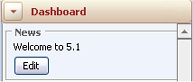 These messages appear in the navigation panel of User portals when the Dashboard workspace is open.
These messages appear in the navigation panel of User portals when the Dashboard workspace is open.
Typically, a manager in the organization unit maintains the message for that unit. A developer can create a distinct message for each unit in an organization.
For composite portals, the standard section @baseclass.News provides this capability.
Users of the Designer Studio can update any broadcast data instance, using the form. Manager updates depend on access roles:
On the Dashboard navigation panel, click the Create or Edit button appearing in the broadcast message. A pop-up window appears. Enter your brief message--no more than 70 characters--directly into the window and click Save . The new message replaces any existing broadcast message for the unit; older messages are not saved.
Users of the Designer Studio can update the message for any organizational unit:
The next time a user in the organization unit logs in, the portal News area displays the updated message.
The Data-Broadcast class holds broadcast data instances. They are part of the Technical category.