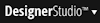 > Application > Development menu item.
> Application > Development menu item.
Application Development landing page |
The Application Development landing page gives you quick access to development activity information, such as the number and types of rules that are checked out, recent actions taken by operators, and weekly reports on the number of updated rules in your application stack.
Access it by selecting the 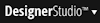 > Application > Development menu item.
> Application > Development menu item.
The following tabs are available on this landing page:
The Recent Actions tab shows a history of current and past changes to rules, derived from History-Rule records. The initial display is reverse chronological, with most recent history records listed first.
The fields at the top of the tab indicate the criteria used to scope what appears in the listing. These fields scope the list to those recent actions that fit the specified criteria:
Click View Deleted Rules to see a list of rules that were recently deleted and not subsequently restored.
Click the label in any column heading to sort the display by that column. Click the down arrow ( ) next to the column heading to restrict the display to show only rows with a specific value, or rows that contain a specific text string in the value. (Such filtering is not available for the When Action Taken column.)
) next to the column heading to restrict the display to show only rows with a specific value, or rows that contain a specific text string in the value. (Such filtering is not available for the When Action Taken column.)
For items in the Applies To, Rule Name, Ruleset, and Operator columns, select the item to open the current version of the underlying rule.
The listing has these columns.
Column heading |
Description |
|
Updated |
How long ago the action was completed. |
|
Action |
Action that was performed, such as Save, SaveAs, CheckIn, Merge (from a branch RuleSet), Skimming or Delete. |
|
Type |
Common name for the type of the rule (if any) that was involved in the action. |
|
Applies To |
First key part of the rule, if this key part is an Applies To class. |
|
Rule Name |
Key part of the rule. |
|
Ruleset |
Ruleset version of the rule. |
|
Operator |
Name of the operator who performed the action. |
For each row in the listing, you can expand the row to see details about the action that was performed, such as the date and timestamp when it occurred, and the number of warnings (if any) present for the rule associated with the action.
Use this tab to identify rules that you have (or someone else has) checked out in the current application, or in all applications.
The fields at the top of the tab indicate the criteria used to scope what checked-out rules appear in the listing. These fields scope the list to those checked-out rules that fit the specified criteria:
 This tab does not include information about private checkouts.
This tab does not include information about private checkouts.
Click the label in the column heading to sort the display by that column. Click the down arrow ( ) next to the column heading to restrict the display to show only rows with a specific value, or rows that contain a specific text string in the value. (Such filtering is not available for the When Checked Out column.)
) next to the column heading to restrict the display to show only rows with a specific value, or rows that contain a specific text string in the value. (Such filtering is not available for the When Checked Out column.)
For items in the Applies To, Rule Name, RuleSet, and Checked Out By columns, select the item to open the current version of the underlying rule.
 You can use this display to restore a rule that was deleted earlier. See How to recover a deleted rule.
You can use this display to restore a rule that was deleted earlier. See How to recover a deleted rule.
The listing has these columns:
Column heading |
Description |
|
Checked Out |
Days, hours, or minutes ago that the check-out occurred |
|
Type |
Common name for the type of the rule (if any) that was involved in the action. |
|
Applies To |
First key part of the rule, if this key part is an Applies To class. |
|
Rule Name |
Key part of the rule. |
|
Ruleset |
Ruleset version of the rule. |
|
Checked Out By |
Name of the operator who has this rule checked out. |
 You can't perform batch check-ins from this display; use the Show Checked Out facility. See Working with the Show Checked Out report and Bulk Check-in.
You can't perform batch check-ins from this display; use the Show Checked Out facility. See Working with the Show Checked Out report and Bulk Check-in.
This tab presents a line chart showing the number of rules changed (includes adds, updates, and deletes) in the rulesets that make up the current application, for the past eight weeks.
Each line corresponds to a ruleset. Below the chart, the numerical counts appear in tabular form. Use the slider control to adjust which weeks appear. Hover the mouse pointer where a line intersects a date to display the ruleset name and date.
Click a count value in the table to drill down to a list of the individual rules in that ruleset that were changed during the selected period. In the drill-down display, click an item in the Update Operator, Rule Name, or Ruleset columns to open the item's rule form.
Click Back to return to the tabular counts.
The Developer Activity tab shows counts of the number of check-ins of rules for the current application, by Operator ID. This information is derived from History-Rule- records.
Click any count or total to drill down to a list of the individual rules. In the detailed display, select a row to open a window and see detailed information about the rule (for example, the date it was last updated). Click Back to return to the tabular counts.
Column heading |
Description |
|
Developer |
Operator ID |
|
(date) |
Count of rules checked in by that operator for the week beginning that day. |
|
Total |
Total of rules checked in during the past eight weeks. |
Click Back to return to the tabular counts.

|
application, autocomplete, check-out, current application, landing page, branch RuleSet, skim |

|
Understanding checkout and your personal RuleSet |
 Tools — Process and Rules
Tools — Process and Rules
 Designer Studio — About Landing Pages
Designer Studio — About Landing Pages
 Help Home
Help Home