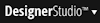 > Process and Rules> Tools > Find Rules to access a report of rules recently updated (checked in) today.
> Process and Rules> Tools > Find Rules to access a report of rules recently updated (checked in) today.You can recover the most recent version of a deleted rule if the ruleset version is unlocked. This technique provides a form of "undelete", or "undo", for the delete operation.
Note: Recover and restore are different. Restoring a rule performs a rollback to a previous version selected from the History Details tab of the rule form.
If you realize that you deleted a rule by mistake when the rule form is still visible and marked Deleted, immediately click Restore.
This re-establishes the deleted rule and its history as current.
If the rule form is not still visible or was deleted by someone else, determine the rule type of the deleted rule and the rule set and version it belonged to. To recover a rule deleted today:
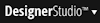 > Process and Rules> Tools > Find Rules to access a report of rules recently updated (checked in) today.
> Process and Rules> Tools > Find Rules to access a report of rules recently updated (checked in) today.
You can use the Recent Actions landing page to look for the deleted rule.
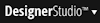 > Application > Development > Recent Actions menu item.
> Application > Development > Recent Actions menu item.

|
Designer Studio basics
Application category — Development landing page Process and Rules category — Tools menu |