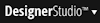 >User Interface > Localization Tools > Translations in Progress, then view the Wizards in progress list and select an Import <language>Translations item in the Instructions column.
>User Interface > Localization Tools > Translations in Progress, then view the Wizards in progress list and select an Import <language>Translations item in the Instructions column.
Localization wizard
|
This form appears when you select 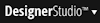 >User Interface > Localization Tools > Translations in Progress, then view the Wizards in progress list and select an Import <language>Translations item in the Instructions column.
>User Interface > Localization Tools > Translations in Progress, then view the Wizards in progress list and select an Import <language>Translations item in the Instructions column.
Select a ruleset and version from the drop-down list. If you pick a non-localized ruleset, the wizard will create a new localized ruleset and version for you (or import to an existing localized ruleset, if it already exists). If a ruleset version exists but does not appear in the list, it is locked. In this case, either unlock it or use another version.
For more information about using ruleset versioning during the localization development process, see Using the wizard in your localization project.
The rulesets that you selected in Step 1 appear. Select the version in the rulesets to which you want to save these rules.
Before you import the file, extract it and use Microsoft Excel to open the TextToTranslate.xml file. You can delete rows that you do not want to import, such as rows that contain no translated values, or that are already translated in packages from other translators. Verify that all the columns are present. Also, read any comments that the translator entered in the Comments column.
Save the updated file and zip the package after you finish.
TextToTranslate.xml file. When you select the ZIP file, the wizard uploads it to the server. A message File uploaded successfully indicates that the process is complete.Click Cancel to resolve the wizard item.
Click Back to return to Step 4 in the main wizard.
| Import Translations | View import results |