Field
Description
The diagram presents the current structure as a three-level tree: organization, division, and organization units in your current organization (as displayed in your operator profile). To display all organizations in your system, click Display All.
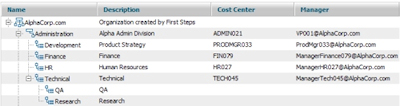
Click a plus sign to expand any node. Organizations are the first (top) level (AlphaCorp.com in this example).
The chart includes a text description of the organization.
By right-clicking a node, you can use a pop-up panel to:
- Add nodes at the peer level (for example, select an organization and create a new one).
- Add children nodes (for example, select an organization and create a new division belonging to it).
- Add operators to organizations, divisions, or organization units.
- Open an organization, division, or organization unit form.
- View a list of operators associated with each node.
As you make your modifications, use the Refresh button to update the display.
Adding an organization using the chart
- Select an organization node on the chart.
- Right-click to open the pop-up panel, and select Add Node.
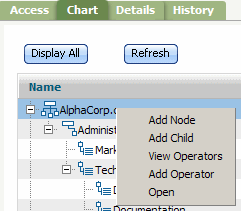
A pop-up window appears.
- Enter an organization name in the Organization field and click OK. The instance appears on the chart.
- To open the rule form to add or modify the information, double-click the instance, or select the instance on the chart, right-click, and select Open.
 About Organization data instances
About Organization data instances