 The left panel of the portal is known as
the navigation panel.
The left panel of the portal is known as
the navigation panel.
For User portals, this area contains the Work Pool Selector, a broadcast message, and the bars used to change to another workspace.
For the Developer portal, the navigation area contains the Explorer tools.
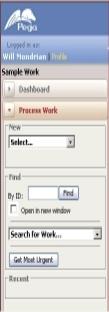 Through a portal rule, your
can modify the appearance and contents of the navigation panel,
including the logo image, the Launch link, Help link and Log
off link.
Through a portal rule, your
can modify the appearance and contents of the navigation panel,
including the logo image, the Launch link, Help link and Log
off link.
For User portals, the Help, Launch, and Log off links are outside the panel, at the upper right. The navigation panel has a different appearance but operates the same.
![]() Some forms in the
workspace are wide. To view more of the workspace, click the
collapse arrow (
Some forms in the
workspace are wide. To view more of the workspace, click the
collapse arrow (![]() ) at the top right of the navigation panel to
temporarily hide the navigation. Click the expand arrow
(
) at the top right of the navigation panel to
temporarily hide the navigation. Click the expand arrow
(![]() ) to restore the navigation
panel.
) to restore the navigation
panel.
![]() Using standard
Windows drag operations, you can select and grow or shrink the
width of the navigation panel.
Using standard
Windows drag operations, you can select and grow or shrink the
width of the navigation panel.
| broadcast message, portal, profile, skin rule, workspace, work pool name | |
| About Portal
rules Developer portal basics User portal basics |