A worklist is an element of the![]() workspace home page.
It lists open, outstanding (not complete) assignments waiting
for a user to perform them. Thus, a worklist display shows
selected instances of the Assign-Worklist
class.
workspace home page.
It lists open, outstanding (not complete) assignments waiting
for a user to perform them. Thus, a worklist display shows
selected instances of the Assign-Worklist
class.
The worklist appears in the My Work In Progress area of this workspace. Details of its appearance vary, depending on the portal in use.

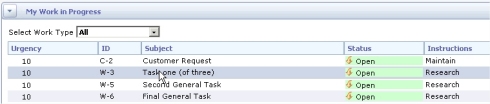
Usually, assignments appear on a worklist because an Assignment task in a flow created the assignment. Assignments appear in order of assignment urgency — the most urgent assignments appear first, those with the highest pxAssignUrgency value. (When normally computed by a Declare Expression rule, the assignment urgency value Assign-.pxAssignUrgency is linked to — but not always the same as — the overall work object urgency Work-.pxUrgencyWork.)
Other columns of the worklist often identify the work object, work object status, and instructions.
Information on the worklist display may become stale
(outdated) if the user is inactive or works only in a workspace
other than the Process Work workspace. Click the refresh icon
(![]() or
or ![]() ) or interact with the worklist to
refresh its contents.
) or interact with the worklist to
refresh its contents.
A yellow clock icon (![]() ) next to a row indicates that the goal time for
this assignment is less than 24 hours into the future. A red clock icon (
) next to a row indicates that the goal time for
this assignment is less than 24 hours into the future. A red clock icon (![]() ) indicates that the deadline
time for this assignment is less than an hour in the future or
has occurred. When the deadline occurs
but the assignment remains open (not performed) the assignment
is untimely. The standard HTML property rule
TimeLimitUrgency determines the schedule and
appearance of the yellow and red clock icons. Your application
can override this rule.
) indicates that the deadline
time for this assignment is less than an hour in the future or
has occurred. When the deadline occurs
but the assignment remains open (not performed) the assignment
is untimely. The standard HTML property rule
TimeLimitUrgency determines the schedule and
appearance of the yellow and red clock icons. Your application
can override this rule.
The Where-am-I? icon (![]() ) links to the Visio diagram representation of
the flow rule.
) links to the Visio diagram representation of
the flow rule.
Your application can customize the columns and appearance of the worklist by copying and modifying a gadget or a list view report.
The standard portals WorkUser and WorkManager reference, on the Tabs tab of the Portal rule form, a standard gadget named WorklistExpandContract. By default, this gadget is linked to the standard list view rule Assign-Worklist.Worklist.ALL, which defines the columns of the default worklist.
Use any of these approaches to customize the worklist display:
Ordinarily, the worklist display shows all assignments for user on the current Process Commander system, whether that user works on a single application or multiple applications hosted in one system.
If your organization has multiple, separate Process Commander systems (not just multiple nodes), and some users access and work with two or more systems, you can eliminate multiple sign-ons and browser windows by installing the Integrated Work Manager (IWM) product.
|
|
assignment, deadline, flow, gadget, goal, instructions, Integrated Work Manager, timeliness, Where am I? icon, work object, urgency |
|
|
User Portal basics — Using the Process Work workspace |