Show all
Basics
The Take Action section of a work
object form, presented when a user performs an assignment, may
take one of three formats. (A fourth format
is used only for screen flows, which by definition offer only
one action per assignment.)
 Which of these
three is suitable for your application and users depends on
characteristics of the assignment and user backgrounds. Your
design choice may affect user training requirements,
productivity, and accuracy. One application or single flow may
use different approaches for different assignments when
appropriate to user tasks and training.
Which of these
three is suitable for your application and users depends on
characteristics of the assignment and user backgrounds. Your
design choice may affect user training requirements,
productivity, and accuracy. One application or single flow may
use different approaches for different assignments when
appropriate to user tasks and training.
 Default plus alternatives approach
Default plus alternatives approach
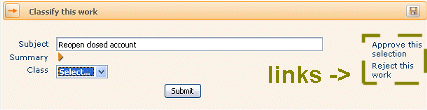 Often, one
connector flow action is more likely to be chosen than others.
This is reflected in the relative likelihood values recorded on
the flow diagram. You can present this most-likely flow action
as the default while still allowing a user to select another.
The user interaction sequence is:
Often, one
connector flow action is more likely to be chosen than others.
This is reflected in the relative likelihood values recorded on
the flow diagram. You can present this most-likely flow action
as the default while still allowing a user to select another.
The user interaction sequence is:
- The work object form appears (in Perform mode) with the
connector flow action with the highest likelihood visible,
including any associated input fields.
- If the user's choice matches the default, the user
enters data into the form (if any) and clicks Submit to
complete the assignment.
- If the user's choice is for a connector flow action
other than the default, the user clicks a link with the
appropriate label. The form changes to reflect the
requirements of the selected flow action. The previous choice
remains available as a link.
To implement this approach:
- Create a Perform harness using the SmartFrames layout and
JSP tags..
- Include the standard section rule named Work-.Action_Step in the Perform harness
rule.
As an example, the standard harness rule Work-.Perform_Step includes the Work-.Action_Step flow action. See also Pega Developer Network article  PRKB-25450 How to present the default and alternate flow actions distinctly.
PRKB-25450 How to present the default and alternate flow actions distinctly.
 Classic approach
Classic approach
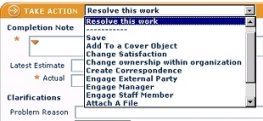 Available flow actions, filtered by user
privileges, appear in a drop-down list. Connector flow actions
appear at the top of the list in the selection box. Local flow
actions appear at the bottom of the list.
Available flow actions, filtered by user
privileges, appear in a drop-down list. Connector flow actions
appear at the top of the list in the selection box. Local flow
actions appear at the bottom of the list.
The user interaction sequence is:
- The user selects an action from the drop-down list.
- The Take Action area of the form changes to reflect the
inputs if any needed by the selected action.
- The user enters data into the form.
- The user clicks Submit (or another control) that submits the form.
To implement this approach, include the standard section
rule Work-.Action in the harness rule named Perform in your application. The standard harness
rule Work-.Perform may suit your requirements, or
you can override it as needed. Your harness and section rules
may use either SmartFrames layout with JSP tags or the legacy
layout with either JSP tags or directives. SmartFrames with JSP
tags is preferred for new development.
 Buttons approach
Buttons approach
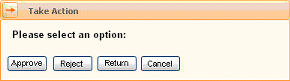 The connector
flow actions available to a user can be presented as an array
of labeled buttons, eliminating the drop-down list. A single
editable text area, applying to all connector actions, appears
above the buttons.
The connector
flow actions available to a user can be presented as an array
of labeled buttons, eliminating the drop-down list. A single
editable text area, applying to all connector actions, appears
above the buttons.
When this approach is implemented, the interaction sequence
is:
- The user completes a form by entering fields (if any)
that apply to all connector flow actions.
- The user records a choice of connector by clicking a
button.
- The Take Action area changes to present the input fields
(if any) needed by the selected action. Users can click a
link to return to this form.
- The user enters data into the updated form.
- The user clicks Submit (or a similar control) to submit the form.
When this approach is used, local actions listed on the
assignment shape in the flow rule are not available. If a few
local actions are needed, they can be defined as buttons or
icons on the work object form. If many local actions are
needed, this approach is less suitable.
To implement this approach:
- Create a Perform harness using the SmartFrames layout and
JSP tags. The standard harness rule Work-.Perform_Buttons may suit your
requirements, or you can override it as needed.
- For each connector flow action that requires no input
fields, set the HTML Generation value (on
the HTML tab) to
No
HTML.
- Include the standard section rule named Work-.Action_Buttons in the Perform harness
rule.
- If desired, override the standard action section Work-.ActionContent if desired to collect input
fields needed by all connector flow actions.
- If local actions are needed, define each local action as
an icon or button on the Harness rule form. By default, the
button section includes a local action area that contains the Work-.Transfer local flow action. You can
override the local action section.
 About Flow Action rules
About Flow Action rules
![]() Which of these
three is suitable for your application and users depends on
characteristics of the assignment and user backgrounds. Your
design choice may affect user training requirements,
productivity, and accuracy. One application or single flow may
use different approaches for different assignments when
appropriate to user tasks and training.
Which of these
three is suitable for your application and users depends on
characteristics of the assignment and user backgrounds. Your
design choice may affect user training requirements,
productivity, and accuracy. One application or single flow may
use different approaches for different assignments when
appropriate to user tasks and training.![]() Default plus alternatives approach
Default plus alternatives approach