
 Grid layout
Grid layout
A Grid layout allows users to view (and possibly edit) values of a Page List or Value List property or a Report Definition in a spreadsheet format, as an improved alternative to the Row Repeat control when large amounts of data need to be displayed. The developer specifies which page property to display in each column, and each row corresponds to a single embedded page.
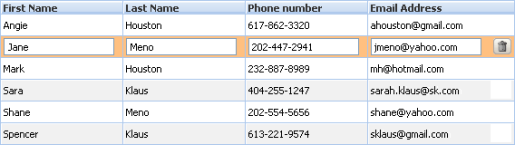
The grid displays correctly in Internet Explorer 7+, Firefox 3+ and Safari 4+ browsers; can display a custom skin; is localizable; and supports PRPC's accessibility features.
The grid is created dynamically, and will have as many rows as needed to display the requested data.
The grid may be read-only, simply displaying property values. You may specify that the data can be edited in a number of ways:
- all the editable fields may be displayed as editable, as in a spreadsheet
- editable fields in a row become editable when a user clicks on that row
- a modal dialog appears with the editable fields for a row when the user clicks on that row
Depending on parameters, users may be able to add or delete rows, to reorder rows, and to apply actions to rows by clicking action buttons. The action buttons may appear in areas above or below the data. Express action buttons can appear in each row, or only in the row that the user has clicked.
Use either of two ways to add a Grid layout to a section:
- From the Explorer panel, drag the Page List or Value List that will be displayed onto a section. When you release the mouse button, a screen appears asking you to specify which repeating layout to use. Select Grid.
- Select the Layout control
 from the Layout tab and drag it onto the section. In the screen that appears, select the Repeating radio button and Grid for the type of repeating layout.
from the Layout tab and drag it onto the section. In the screen that appears, select the Repeating radio button and Grid for the type of repeating layout.
See PDN article 26089 How to add a Grid layout to a section for an example.

|
Tree Layout, Tree Grid Layout |

|
Harnesses, Sections, and Flow Actions — Adding a Grid Layout |
 Definitions — G
Definitions — G