|
Purpose
Complete the Application Explorer options panel to view or revise the rule types and the scope of rules displayed in the Application Explorer.
By default, the Application Explorer shows rules associated with RuleSets associated with a single work pool. Based on this work pool, the system develops a collection or RuleSets known as Application RuleSets, assembled from the General tab of the associated application rule or rules.
Complete this panel to add work pools or determine which additional RuleSets appear in the Application Explorer tree.
Showing more rules (as you specify in this panel) may speed your access to the rules you need to open. Showing fewer rules allows this tool to load faster and requires less workstation memory.
Access
To review or update the scope of the Application Explorer:
- Select Preferences from the Designer Studio profile menu.
- Open the View preferences panel.
- Optionally, set the Hierarchy and Display Type fields (in the Display group) to affect the order and label of items in the Application Explorer tree.
- Click App Explorer in the Customize control group to review or modify other preferences, as described below.
- Complete the panel that appears as described in the next section.
- Click Save to close the panel.
- Click Save to close the Preferences window. The changes take effect immediately.
Completing the panel
Complete these fields and click Save to specify which rules your Application Explorer displays.
Field |
Description |
| Default to |
For example, if the work pool container class is AlphaCorp-Finance-Mortgage and you set this field to The default is
In the drop-down listing, the Default class appears in light blue text and is marked with an asterisk.
|
| Non-ApplyTo Instances |
Controls which instances appear of rule types (such as Rule-HTML-Property, Rule-Portal, and Rule-PortalSkin) that do not have an Applies To class as the first key part. Select:
|
| Rule Type Preferences |
Select one or more of these 14 checkboxes to control which categories (groups of rule and data types) are visible in the Application Explorer. For example, select the Process checkbox to include flows, tickets, service level rules and other rule types in the Process category. |
| Add |
Each row of the table defines a work pool available in the Application Explorer drop-down list, and determines the default class and the RuleSets for the rules that appear when you select that work pool. Information in this row overrides he values for a specific work pool. Click to add a blank row to the table. |
| Remove |
Click to remove a row from the table. |
| For workpool |
|
| Show Default Class |
Typically, select a work type that matches or belongs to the work pool in the For workpool field, but you can select any class to which you have access. |
| With Additional RuleSets |
|

|
application RuleSet |

|
Designer Studio — Setting your preferences |

 Setting Application Explorer preferences
Setting Application Explorer preferences Select to control which class appears as the root of the Application Explorer tree structure when you select a work pool name:
Select to control which class appears as the root of the Application Explorer tree structure when you select a work pool name: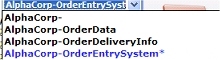 A larger tree structure requires more workstation resources and may load and operate less quickly.
A larger tree structure requires more workstation resources and may load and operate less quickly.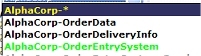 If the work pool class is distinct from the Default class, it appears in light green on the drop-down listing.
If the work pool class is distinct from the Default class, it appears in light green on the drop-down listing. About the Application Explorer
About the Application Explorer