|
The Explorer tools present lists or a tree in the workspace. You can interact with the toolbar and the list or tree to learn more about the rules or objects presented.
When you use an Explorer, the workspace may contain three relevant areas:
- A Type Picker on the toolbar
- A Scope selection box on the toolbar
- Results — a list or a tree displayed in the workspace.
The first two are input controls that together determine the results displayed in the workspace.
To explore:
- Use the Explorer tree control to identify and select a single class.
- Make a selection in the type selection box.
- Make a selection in the scope selection box.
- Review and interact with the results, visible in the workspace.
- Select any row of the list (or for properties, an element of the tree). Click to open the corresponding rule.
![]() The Type picker a type of rules or data instances to be found for the class selected in the navigation panel. The default value is
The Type picker a type of rules or data instances to be found for the class selected in the navigation panel. The default value is Instances.
Select Instances when you have selected a concrete class in the tree control and you want to list all persistent instances of that class. Click to choose a category, then a rule type or data class.
The Scope selection box ![]() is used only when searching for rules and a class is highlighted in the navigation panel.
is used only when searching for rules and a class is highlighted in the navigation panel.
When searching for rules, set the Scope selection box to control how much of the class structure above the current class the system searches to find rules.
- Select
All Inheritedto include rules from the selected class and all parent classes, up to and including the ultimate base class@baseclass. - Select a single class to include only rules that apply to that class. For example, select
Alpha onlyto see rules that apply to Alpha, a container class in your application.
 Working with the List view display
Working with the List view display
The list view display lists rule instances, data instances, or other instances, typically sorted by first key part. For properties, numbers within parentheses identify sibling rules.
For most classes, you can filter the display to present only those which contain specific values in one or more key parts. Use the magnifying glass (![]() ) to access a list of values.
) to access a list of values.
For example, when listing activities, enter "cover" in the Applies To Contains field and click Run to see only those activities that contain the five-letter sequence "cover" within the Applies To key part.
![]() Lists of instances of a single class are presented in groups of 10 pages of 50 items each.
Lists of instances of a single class are presented in groups of 10 pages of 50 items each.
- Click a digit on the paging control to access any page within the current group.
- Click the Previous or Next link if visible to access an earlier or later group of pages. These links appear only when needed.
- Click a plus sign to drill down to the second or other key parts, when appropriate.
- Click a row to open the rule or data object in a form.
 Working with the Property tree
Working with the Property tree
If you select Properties in the rule type selection, a tree appears in the right panel. The tree display uses these icons to identify the mode of the property:
Page Group |
Page List |
Page |
Single Value |
Value Group |
Value List |
Java Object |
Java Object Group |
|
|
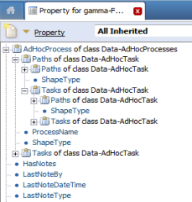 Numbers within parentheses on the tree indicate the number of siblings.
Numbers within parentheses on the tree indicate the number of siblings.
Click the property name to open the Property form for that rule. Right-click the property name to see the RuleSet versions defined. Select one version with the mouse pointer and click to open that version.
Click the plus sign next to any Page, Page Group or Page List property to see the properties it contains. The tree shows the class of the page or pages that contain the next level of properties.
For example, in the partial tree displayed here for the Gamma-FW- class, above, the Tasks property is of class Data-AdHocTask-.

|
category |

|
Designer Studio basics |

 Explorer tools — Workspace results
Explorer tools — Workspace results
 Tools — Basics
Tools — Basics