|
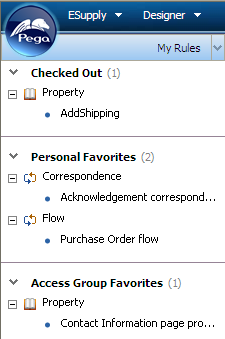 Use My Rules explorer to quickly access your checked-out rules and your personal and access group favorites.
Use My Rules explorer to quickly access your checked-out rules and your personal and access group favorites.
- Select My Rules (
 ) from the Explorer Menu Items drop-down. (If the My Rules option is not visible, select Preferences from the profile menu adjust your preferences to make it visible.)
) from the Explorer Menu Items drop-down. (If the My Rules option is not visible, select Preferences from the profile menu adjust your preferences to make it visible.) - The areas of this view identify the Checked Out, Personal Favorites, and Access Group Favorites categories.
- Click the arrow (
 ) next to a category to expand its section and see the rules in that category. Within each category, the rules are grouped into trees, according to the standard rule categories. Click the plus sign (
) next to a category to expand its section and see the rules in that category. Within each category, the rules are grouped into trees, according to the standard rule categories. Click the plus sign ( ) next to a rule category to see the individual rules.
) next to a rule category to see the individual rules. - To open a specific rule, select it in the tree.
Notes
![]() Through personal preference settings for the Designer Studio, you can show or hide My Rules.
Through personal preference settings for the Designer Studio, you can show or hide My Rules.

|
category, favorite |

|
Designer Studio — Setting preferences
Designer Studio basics |

 About My Rules
About My Rules Tools — Basic
Tools — Basic