|

|
Build applications for use on mobile devices, including tablets, phones, and portable media players, using the Pega-Mobile RuleSet. Many of the user interface features available in an application built to run through a web browser are also supported in applications built for use on mobile devices. For features not yet optimized for use on mobile devices, create specialized mobile versions of rules, and save them into a RuleSet with the same name and version, but with an _mobile suffix. For more information, see PDN article 26463 - How to specialize your application for mobile devices.
Customize the appearance of Pega Mobile using CSS. See PDN 26525 - Configuring a color scheme for your mobile application.
Features supported in a mobile application are detailed in the sections below.
If your application runs on mobile devices and on desktop browsers, you can create sections and harnesses that contain the features supported by the Pega-Mobile RuleSet without affecting the browser copy of the rules. To learn about creating and referencing harnesses and sections for mobile devices, consult the PDN.
Consider the following when developing sections:
- You can use circumstancing on a section rule to create a mobile-compliant version of the section. Use Save As to save the rule, and enter property pyPortal.pyDesktopSubType and value Mobile. On the Pages & Classes tab, add the pyPortal page and class Data-Portal. You can ignore the performance warning message. Do not use quotation marks around the property value.
- On a cell property panel Behavior field, Refresh this Section actions are supported on On Blur and On Change events.
- Visible When is supported for sections for sections and layouts within a section.
- Visible When is not supported on cells. Run on Client is not supported.
- Refresh When conditions are not supported.
Display Options
When the Pega-Mobile RuleSet is present for your application, harnesses have an additional section, Mobile, on the Display Options tab. The Supplemental Toolbar Navigation Rule field lets you specify a navigation rule that supplements the contents of the toolbar display. See Harness Form — Completing the Display Options tab.
Confirm Harness Name
If you save your Confirm harness to a different name as you create your mobile application, be sure to update the Harness field under the Action tab on flow actions to reflect the new harness name.
Harness Titles
Add titles to the harness using the header cells in a container. In the Cell Property Value field, you can specify a property reference or enter a text string for the title. Titles entered in the Container property panel are unsupported in mobile applications. For example, to create:
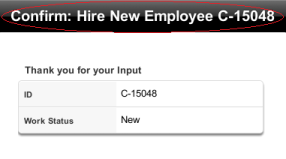
Use the three header cells of Container 1:

The following layouts are supported in mobile applications.
Single Smart Layout
Single Smart Layouts are fully supported.
Double Smart Layout
Double Smart Layouts are fully supported. On a phone device, the second column displays below the first column.
Repeating Grids
Repeating grids are supported with the following considerations:
- On the General tab, in the Edit Mode field,
Read Only,Modal Dialog,Embedded Pane, andExpand Paneare fully supported. On a mobile device:Modal Dialog and Read Writelaunch in a new modal window.Embedded PaneandExpand Paneslide over to fill the content panel.
- Rows can be added, deleted, edited, and selected unless the Edit Mode field is
Read Only.For all other modes users can add, delete, edit and select grid rows. - The checkbox items on the tab are not supported.
- Action Top and Action Bottom sections are ignored.
- Only page list and page group properties are supported.
- Report Definitions are not supported.
- In the Grid Repeat Layout form, only the Title field is supported.
- On a cell property within a repeating grid, only the Width field is supported.
Configure controls for your mobile application carefully. Remember that features of controls may be configured directly on the control rule, on the cell property panel in the section, or on a property. If you configure the control rule directly, you affect all instances of the control. If you configure the control on the cell property, you affect only this instance of the control.
As a best practice, ensure that all cells have a control in the cell property panel. If you configure the property to have a control, check to make certain the control is present when you use the property in a cell. If the Control field of the cell property is blank at run-time, the application looks to the property to determine the control configuration.
The decision table pyMobileControlMapping maps commonly used controls to one of seven (excluding mapping controls) mobile versions of those controls in order to facilitate the operation of an existing PRPC desktop version of your application. You can map a custom or other control to the mobile version of a control by inserting a row in the section of the decision table containing the control you would like to map to. Do not, however, edit the Return value.
![]() As you create your application, do not use the mobile version of a control. The decision table pyMobileControlMapping handles the mapping of standard PRPC controls to mobile versions.
As you create your application, do not use the mobile version of a control. The decision table pyMobileControlMapping handles the mapping of standard PRPC controls to mobile versions.
![]() The mobile versions of each control are HTML-sourced to support their use on mobile devices. Do not edit these versions.
The mobile versions of each control are HTML-sourced to support their use on mobile devices. Do not edit these versions.
The following table lists the supported mobile versions of controls.
In the Basics section of rules for all controls for a mobile application, the Value field Value of associated property is supported. Behaviors and Tooltips are not supported for any controls in a mobile application.
| pxCheckbox |
Both Editable and Read-Only are supported. Format: Type — |
| pxCurrency | Formats a number as a currency using the default locale.
Options: Placeholder is supported. Format: Decimal Places is supported. Negative Format is supported. Symbol — |
| pxDateTime |
The TimeOfDay property type is not currently supporting in a mobile application. See Adding a Calendar control. All other configuration parameters on the control are currently unsupported. |
| pxTextArea |
Presents the property as an HTML text area, which provides multi-line input or display. The Text Area control uses this rule. To place the control in a section or harness, drag and drop the text area icon ( |
| pxTextInput | Presents the property as an HTML text box in edit mode. Spell checking is enabled by default.
The Text Input control uses this rule. To place the control in a section or harness, drag and drop the text input icon ( |
| pxAutoComplete |
Can be set on a cell or property. Supported fields include Display Fields, Maximum Results, Minimum Search Characters, and Only match the start of string. Can be read only or editable. |
|
|
Atlas — Standard controls without parameters
Atlas — Standard controls with parameters. |

 Atlas — Supported user interface features for mobile applications
Atlas — Supported user interface features for mobile applications Harnesses and Sections
Harnesses and Sections About controls
About controls