Field
Description
To Update this RuleSet
Enter the password in this field to unlock the RuleSet if you used the To Update This Rules field in the Define Passwords section.
Select to record your intent that this RuleSet contains rules that tailor, override, and extend an application, rather than define an application. A local customization RuleSet is one not intended to be moved to other PRPC systems. This setting is advisory only and does not affect the RuleSet's functionality.
If you select this box, do not select Use check-out?.
![]() Don't confuse local customization RuleSets, defined by this box, with localization or language-specific RuleSets, which support language-specific text.
Don't confuse local customization RuleSets, defined by this box, with localization or language-specific RuleSets, which support language-specific text.
Use check-out?
Select Use check-out? to enable checkouts for this RuleSet. When selected, the Check in and Check out buttons appear in the toolbar for most rule types in the RuleSet. To access the facility, you must also have the Allow rule check out? box selected in the Security tab of your Operator ID instance.
The Save button appears on the toolbar when the rule is checked out. See How to use the toolbar. Checking out the rule creates a copy in your personal RuleSet, where you can update the rule and save it. Checking in the rule removes it from your personal RuleSet and replaces the original rule. The system also saves the original rule, which supports the Restore operation. See How to restore the earlier state of a rule.
![]() If you have used rule management with this RuleSet, you cannot clear (deselect) this check box and save the rule if anyone has one or more rules checked out from any version. Select
If you have used rule management with this RuleSet, you cannot clear (deselect) this check box and save the rule if anyone has one or more rules checked out from any version. Select 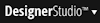 > Application > Development> Checked Out Rules to identify rules that you (or someone else) has checked out in the current application, or in all applications.
> Application > Development> Checked Out Rules to identify rules that you (or someone else) has checked out in the current application, or in all applications.
 As a best practice — even for a RuleSet to be used only by yourself or by a small development team — select this check box. When a team of developers together work on a RuleSet that does not use checkout, rules are not locked as they are updated, so a risk of simultaneous updates exists; one user's changes may be overwritten. In addition, when checkout is not used, updated rules take effect immediately after a Save operation, which can be disruptive to other developers on a team, However, leave this box cleared for a RuleSet for Local customization, or one that is to contain only rules delegated to application users.
As a best practice — even for a RuleSet to be used only by yourself or by a small development team — select this check box. When a team of developers together work on a RuleSet that does not use checkout, rules are not locked as they are updated, so a risk of simultaneous updates exists; one user's changes may be overwritten. In addition, when checkout is not used, updated rules take effect immediately after a Save operation, which can be disruptive to other developers on a team, However, leave this box cleared for a RuleSet for Local customization, or one that is to contain only rules delegated to application users.
Work class used for approval process
 Optional. Leave this and the Work flow to use for approvals field blank if the Use check-out? box is not selected. They support advanced rule management features, useful when a large development team is involved or when a development leader wants to review each change made by others on the development team before the changed rule is checked in.
Optional. Leave this and the Work flow to use for approvals field blank if the Use check-out? box is not selected. They support advanced rule management features, useful when a large development team is involved or when a development leader wants to review each change made by others on the development team before the changed rule is checked in.To use a flow rule to manage development and check-in on this RuleSet, enter the work type to which the flow rule that controls check-ins applies. The standard work type named Work-RuleCheckIn is designed to support this process. See Using the Rule Check-in approval process.
Work flow to use for approvals
 Optional. Enter the name of the flow rule that is to control rule check-in for this RuleSet. A standard flow rule named ApproveRuleChanges is the default. See Using the Rule Check-in approval process. Click(
Optional. Enter the name of the flow rule that is to control rule check-in for this RuleSet. A standard flow rule named ApproveRuleChanges is the default. See Using the Rule Check-in approval process. Click( ) to review or edit the flow.
) to review or edit the flow.Optional. Use the settings in this section to prohibit users from adding or updating versions of this RuleSet, or updating this RuleSet. If a field is blank, no password is required.
To lock a setting, enter a password in the field and save the rule. The field is replaced by a check box ![]() .
.
To Add a RuleSet Version
Enter a password that the user must match before creating (beneath the version array) or copying a version for this RuleSet on the Versions tab.
(beneath the version array) or copying a version for this RuleSet on the Versions tab.
To unlock the setting, clear the check box and save the rule.
To Update a RuleSet Version
Enter a password that the user must match before updating a version on the Versions tab.
To unlock the setting, clear the check box and save the rule.
To Update this RuleSet
Enter a password that a user must match when updating this RuleSet. This restriction includes updates to the versions on the Versions tab.
To unlock the setting, clear the check box, enter the password in the To update this RuleSet Name field, and save the rule.
![]() Lock this setting to prevent changes to the To Add or To Update settings.
Lock this setting to prevent changes to the To Add or To Update settings.



 About RuleSets
About RuleSets