|
|
When the Creates a new work object? box on
the Process tab is selected, the
Short Description on the flow rule appears to
application users as a work type label. 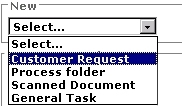 The Short
Description texts appear in the New selection box on the
Process Work navigation panel, one for each flow rule
checked.
The Short
Description texts appear in the New selection box on the
Process Work navigation panel, one for each flow rule
checked.
Enter a Short Description value that is unique within your application and meaningful to application users.
If your application is to support users in multiple locales, choose a Short Description text carefully and maintain a list of these text values. When practical, choose a text value already included in a language pack, to simplify later localization. See About the Localization wizard.
If you have in advance a Visio diagram that contains useful starting information for a flow rule, you can incorporate (or "harvest") the VSD file and the information it contains directly into the new rule. See About the Rule-from-File wizard.
When you save a flow rule, the system converts the rule to Java source code. As a learning or debugging aid, you can review this Java code.
Click the Show Java toolbar button
(![]() ) to see the system-generated Java code that
implements the flow rule processing. The window presents a
read-only preview of the Java that implements this rule
instance. This Java code is not identical to the Java that
executes at runtime, which includes Java code inlined from
other rule instances and reflects rules in the requestor's
RuleSet list.
) to see the system-generated Java code that
implements the flow rule processing. The window presents a
read-only preview of the Java that implements this rule
instance. This Java code is not identical to the Java that
executes at runtime, which includes Java code inlined from
other rule instances and reflects rules in the requestor's
RuleSet list.
When you save a flow rule, the system automatically creates a binary file rule storing the Visio flow diagram as a JPG image. The property pyVisioRFB in the flow rule links the flow rule to this binary file rule. (No history instances are created for these generated binary file rules.)
The binary file rule has the same RuleSet and version as the flow rule, so both are normally included in a Zip file created by the Export Archive tool.
![]() A flow execution can
loop back to a task completed earlier, either through connector
or a ticket. The system enforces maximum limits of 500
executions of a task (on a single work object), to detect and
prevent infinite looping. In addition, a flow execution can be
resumed (such as through a specific ticket) a maximum of 500
times. If necessary, you can adjust these limits by overriding
standard System Settings rules
Pega-ProCom.MaxFlowEnteredCount and
Pega-ProCom.MaxFlowLoopCount
A flow execution can
loop back to a task completed earlier, either through connector
or a ticket. The system enforces maximum limits of 500
executions of a task (on a single work object), to detect and
prevent infinite looping. In addition, a flow execution can be
resumed (such as through a specific ticket) a maximum of 500
times. If necessary, you can adjust these limits by overriding
standard System Settings rules
Pega-ProCom.MaxFlowEnteredCount and
Pega-ProCom.MaxFlowLoopCount