
 SmartLayout
SmartLayout
A SmartLayout is a grid (corresponding to an HTML <TABLE> element) of paired cells on a harness, section, or flow action form that has columns of uniform width, uniform styles, and uniform characteristics. Each pair of cells holds one label and one property value or other form control.
As a best practice, use SmartLayouts when creating form-like layouts consisting of label-field pairs that align across multiple rules.
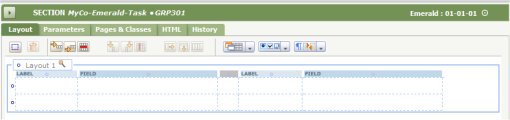
A primary benefit of SmartLayouts it to force vertical alignment even when layouts are nested. When a section using SmartLayouts is nested within another section, all labels and fields are given consistent widths. PRPC adjusts padding and cell widths to seek attractive spacing and presentation.
The width and other style characteristics of these SmartLayout templates depends on the portal skin rule in use. To ensure consistent results when building harnesses, sections, or flow actions for user forms, set the Skin preference (in the Run Process area of the General Preferences group) to the skin that application users are expected to use. You can change template widths, heights, cell padding, and other characteristics of the templates using the Skin rule.
![]() By design, you cannot change the height or width of SmartLayout template-based cells through rule form updates. However, PRPC records the template cell height and widths in styles for the <TD> HTML element. If at runtime a cell contains an object that is explicitly larger than these values, browsers do expand the table cell to attempt to display the entire object, overriding the fixed size restriction. The resulting display may vary somewhat by browser version.
By design, you cannot change the height or width of SmartLayout template-based cells through rule form updates. However, PRPC records the template cell height and widths in styles for the <TD> HTML element. If at runtime a cell contains an object that is explicitly larger than these values, browsers do expand the table cell to attempt to display the entire object, overriding the fixed size restriction. The resulting display may vary somewhat by browser version.
Creating
To create a SmartLayout:
- Select and drag the Layout control (
 ) to the desired position on the Layout tab. Drop the control.
) to the desired position on the Layout tab. Drop the control. -
On the Layout Options form, select the Template radio button. Select a template, such as
Single,Double, orTriple, for one to three cell pairs, respectively. Each cell pair is designed (but not restricted) to hold a label and a field, such as a property value or a section. - Click OK.
Conversion
PRPC cannot automatically convert non-SmartLayout-based harness, sections, or flow actions to the SmartLayout form; manual effort is required. While in some cases conversion is impossible or not practical, in many cases conversion may require only a few minutes. See How to convert a section or flow action to SmartLayouts.
To convert an existing SmartLayout, select the Allow Column Changes checkbox on the Properties panel of the SmartLayout. See Adding a layout.
Related PDN articles
See the PDN article ![]() 25970 Using SmartLayout features — How to customize, use Merging Cells, and change Field Width.
25970 Using SmartLayout features — How to customize, use Merging Cells, and change Field Width.

|
template |

|
About Skin rules
Harness, Section and Flow Action forms — Adding a Layout |
 Definitions — S
Definitions — S