
 Current application and Application Summary
Current application and Application Summary
 The Application menu on the left end of the Designer Studio header displays the description (not the name key) of the current application. The menu references the application rule defined in your operator access group.
The Application menu on the left end of the Designer Studio header displays the description (not the name key) of the current application. The menu references the application rule defined in your operator access group.
To see the entire menu name if it exceeds 25 characters, hover the cursor over it.
![]() When creating an application rule, be careful to enter a meaningful, unique name in the Description field. Include the version number if operators have access to multiple versions of an application sharing the same description.
When creating an application rule, be careful to enter a meaningful, unique name in the Description field. Include the version number if operators have access to multiple versions of an application sharing the same description.
The Application Explorer includes only rules that belong to the application's RuleSets. The rules that are displayed depend upon the selected work pool, Application Explorer preferences, or Best Bets settings.
Switching current applications and work pools
The default current application is defined in your Operator ID's default access group. The default work pool is defined in your access group.
To change the current application or switch workpools, click the down-arrow (![]() ) at the right end of the current application name to access the Application menu commands.
) at the right end of the current application name to access the Application menu commands.
- To change applications if you have access to more one, select Switch Application > application name.
- To switch workpools in your current application, select Switch Workpool > work pool name. You can also use Best Bets to select workpools.
Application Summary
The ![]() Application Summary area on the Designer Studio provides basic information about the current application and a link to its Save rule history.
Application Summary area on the Designer Studio provides basic information about the current application and a link to its Save rule history.
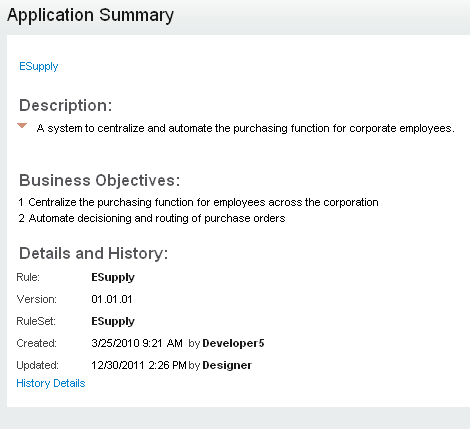
You can also view and edit this information in the ![]() > Application > Overview > Basic Information tab. For information about the fields, see Application Overview landing page.
> Application > Overview > Basic Information tab. For information about the fields, see Application Overview landing page.


 Definitions — C
Definitions — C