|
 This topic describes the traditional ('fixed') WorkManager and WorkUser portals, introduced in V5.1. As a best practice in new applications, use a portal based on the composite User and Manager portals (introduced in V5.5), rather than the traditional portals. See About composite portals.
This topic describes the traditional ('fixed') WorkManager and WorkUser portals, introduced in V5.1. As a best practice in new applications, use a portal based on the composite User and Manager portals (introduced in V5.5), rather than the traditional portals. See About composite portals.
Traditional portals are user portals with a fixed layout. They are built from HTML rules with Data-Gadget as the Applies To key part.
PRPC includes two sample traditional portals, WorkUser and WorkManager.
![]() Although developers can use these portals as they are or customize them, they are not recommended for new development. In new applications use the composite portal type; PRPC includes the Worker and Manager sample composite portals.
Although developers can use these portals as they are or customize them, they are not recommended for new development. In new applications use the composite portal type; PRPC includes the Worker and Manager sample composite portals.
 Traditional portals are sometimes referred to as "Classic" portals.
Traditional portals are sometimes referred to as "Classic" portals.
Parts of traditional portals
Traditional portals contain a navigation panel and multiple workspaces.
Navigation panel
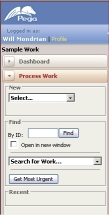 The left area of portal is known as the navigation panel. This panel is initially visible. Click the blue triangle Collapse icon (
The left area of portal is known as the navigation panel. This panel is initially visible. Click the blue triangle Collapse icon (![]() ) to hide the navigation pane and make the workspace wider. Click the blue triangle Expand icon (
) to hide the navigation pane and make the workspace wider. Click the blue triangle Expand icon (![]() ) to show the navigation pane and make the workspace narrower.
) to show the navigation pane and make the workspace narrower.
Use the navigation panel to:
- Log off PRPC
- Launch a new Thread in a new window
- View or change your current work pool name with the work pool selector
- Return to the home layout of a workspace, using the collapse button (
 ) at the right end of a bar.
) at the right end of a bar.
![]() The Help, Launch, and Log off links appear at the top right of the window.
The Help, Launch, and Log off links appear at the top right of the window.
Workspaces and bars
Two workspaces are available. Click a bar in the navigation panel to open a workspace and its navigation panel:
- Click the Process Work bar (
 ) to perform work in an application, access your worklist, and complete work processing forms. See:
) to perform work in an application, access your worklist, and complete work processing forms. See:
- Traditional User portal basics — Using the Process Work workspace
- Working with user forms (V5X)
- User portal basics — About work item history and attachments
- Click the Dashboard bar (
 ) to access your dashboard. The results depend on your role.
) to access your dashboard. The results depend on your role.
When you open a bar for the first time, a home layout appears. As you use a workspace, the contents of the workspace change to reflect your work. Each workspace retains its contents when you use other workspaces.
Click the close arrow![]() at the left end of the bar to return to the home view of the workspace.
at the left end of the bar to return to the home view of the workspace.
The WorkManager portal
For users with a PegaRULES:WorkMgr4 access role, the dashboard allows a quick review of the state of work in process. See WorkManager Portal — Using the Dashboard.
Managers can access the Monitor Activity workspace to work with reports and graphs describing the operation of your business and application. Click the Monitor Activity bar (![]() ) to open this workspace. See WorkManager portal — Monitoring activity.
) to open this workspace. See WorkManager portal — Monitoring activity.
Managers can process multiple work items at the same time. See WorkManager portal — Processing assignments in bulk.
Customizing a traditional portal
Through a portal rule, developers can customize aspects of a User portal by rearranging, re-labeling, or adding or removing elements known as gadgets.
See Traditional portals — How to customize portal layout and behavior.

 About traditional portals
About traditional portals

 Help Home
Help Home