|
The Application Express lets you quickly create and prototype a starter application for experimentation, demonstration, and learning with a minimum of input values.
![]() Although the result of the Application Express is a working application, the class structure of that application is not suitable for broad use across an enterprise. To create an application suitable for enterprise-wide use, use the Application Profiler and Application Accelerator.
Although the result of the Application Express is a working application, the class structure of that application is not suitable for broad use across an enterprise. To create an application suitable for enterprise-wide use, use the Application Profiler and Application Accelerator.
Creating a new application using the Application Express
To create a new application using the Application Express:
- From the application menu, select New Application > Application Express. After the system displays the introduction screen, click Create New Application.
- Enter a name for the application.
When the system generates the starter set of elements for the application, it uses this name for the initial process and case name. Enter a name that reflects the business purpose that the application fulfills; for example
Equipment RequestorBook Publish Request. - Use the Built on Application drop-down list to specify the base upon which you want to build the application. Select an item from the list.
- PegaRULES — The default. Select this choice to build a typical PRPC application.
- PegaDM — Select this choice to build a typical PRPC application with decisioning features.
framework_name— Select the name of a framework to build an application that extends that framework. The Built on Application drop-down list includes all of the frameworks available in your system.When you select a framework that has more than one version available, use the Built on Application Version field to select the version upon which you want to build your application.
- Optional: Enter a title and description of the project in which this application is being developed.
If you do not supply an entry, the system uses default values based on the application name. Typical project titles are the name given to the project by the sponsoring organization (
Transform Publishing Phase 1) or the organization's code name for the project (such asGreen Publishing). - Click Create.
When you click Create, the system begins generating the necessary elements that seed the initial base of the application. When the elements are created, the Designer Studio portal refreshes with the newly created application as the current application, and displays a message indicating successful creation of the new application. Click OK to dismiss the message. The Designer Studio displays the Profile Explorer and Case Designer landing page with the newly created case type selected.
The following image shows an example of the Designer Studio display when creating an application with the name Book Publish Request. Note:
- The Application menu displays the name of the application (
Book Publish Request). - The generated base starting flow (displayed in the Processes tab) is named
Book Publish Request(a default value based on the entered application name). - The generated base case type is named
Book Publish Request(a default value based on the entered application name).
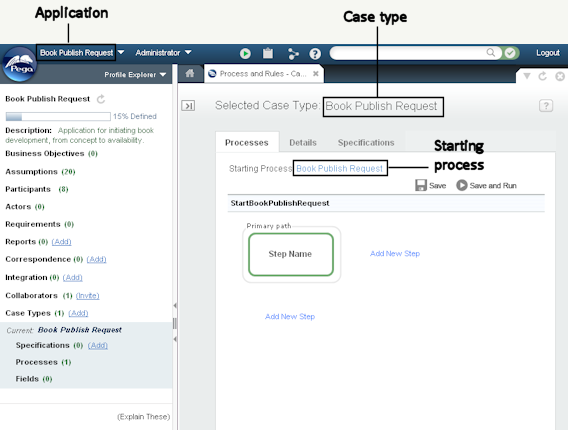
To see the class and rule structure initially created, select the Application Explorer in the Explorer area and expand the tree structure.
When you build on a framework, the case types, work classes, and supporting types from the framework are copied into the generated application. For example, the framework's case types appear in the Case Designer.
Next steps
After your new application appears in the Designer Studio, you can evolve it further:
- On the Processes tab, capture the steps of your business process and the specifications for each step. After adding content to the business process on the Processes tab, click
 to save your updates. To run the updated process after making changes, click
to save your updates. To run the updated process after making changes, click  . See Basics of editing with the Discovery Map view and Working with specifications.
. See Basics of editing with the Discovery Map view and Working with specifications. - Add more case types using the case types tree. See Case Management landing page.
- Use the Profile Explorer to capture application elements such as requirements and actors, and to capture specifications about things such as reports and correspondence.
- Use wizards, tools, and other facilities to create rules in the application.
- Use the Application Packaging wizard to export the application as a package, and then import it into another system. To start the wizard, click
 > Application > Import and Export > Package and follow the instructions in the wizard. See About the Application Packaging wizard.
> Application > Import and Export > Package and follow the instructions in the wizard. See About the Application Packaging wizard.
System actions when you save a flow in draft mode
To make it easy to rapidly prototype and experiment in an application created by Application Express, when you're working in such an application, the system automatically performs certain actions whenever a flow in draft mode is saved. The system updates various values, creates new rules, and replaces existing rules (if any) according to the following descriptions:
System action: |
Occurs when: |
|
Generates a new pyWorkDetails section in the appropriate Applies To class (replacing any existing one in that class). |
pyWorkDetails is initially created the first time you open the properties for a human-based or connector flow shape and click OK in the dialog (saving any default or updated values), and then save the flow. It is regenerated at each subsequent flow save. Note: If you manually update the pyWorkDetails section, the system overwrites your changes when it regenerates the section rule at the next flow save. |
|
Generates a new pySetFieldDefaults data transform in the appropriate Applies To class (replacing any existing one in that class). |
Whenever changes to the process or its specifications warrant updates to the corresponding pySetFieldDefaults data transform. |
|
For each human-based or connector (flow action) flow shape: Generates a flow action and related section rules, with names that correspond to the values specified in the properties dialog associated with the shape. Exception: If you manually create or update a flow action rule or section rules that are associated with a flow shape through its properties, the system preserves those manually updated rules. For example, if you use the Application Explorer to open a section's rule form and directly update and save it, and then save the flow that has a shape that references a flow action with that section, the system does not regenerate the section rule. |
When you open the properties for a human-based or connector flow shape and click OK in the dialog (saving any default and updated values), and then save the flow. |
|
For each human-based flow shape with fields (specified using the Fields tab in the shape's properties): Generates the appropriate underlying rules. Exception: If you manually create or update a flow action rule or section rule that is associated with a flow shape through its properties, the system preserves the existing settings on the Fields tab for that flow shape. As a result, when you open the properties for the shape, you cannot update the fields using the Fields tab. To update the fields in this situation, you must update the associated section or flow action directly. |
When you open the properties for a human-based flow shape, specify fields on the Fields tab, and click OK in the dialog (saving any default and updated values). |
When a flow is not in draft mode, the system does not perform the above automatic actions upon save of the flow. To avoid the described automated changes while working in an application created by Application Express, remove the flow from draft mode.

|
application, draft mode, RuleSet, DCO |

|
Designer Studio — Using the Application menu |

 About the Application Express tool
About the Application Express tool Tools for Application tasks
Tools for Application tasks