Navigation
Login
All operators are provisioned on the fly via SSO. Please access the Estimator Engine at:
Once logged in, you should see the "Generate Quote" case type.
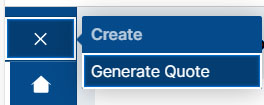
|
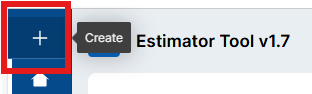
|
Dashboard
At login you should be able to see the current version of the Estimation Tool being used and related support link including user guide (if applicable).
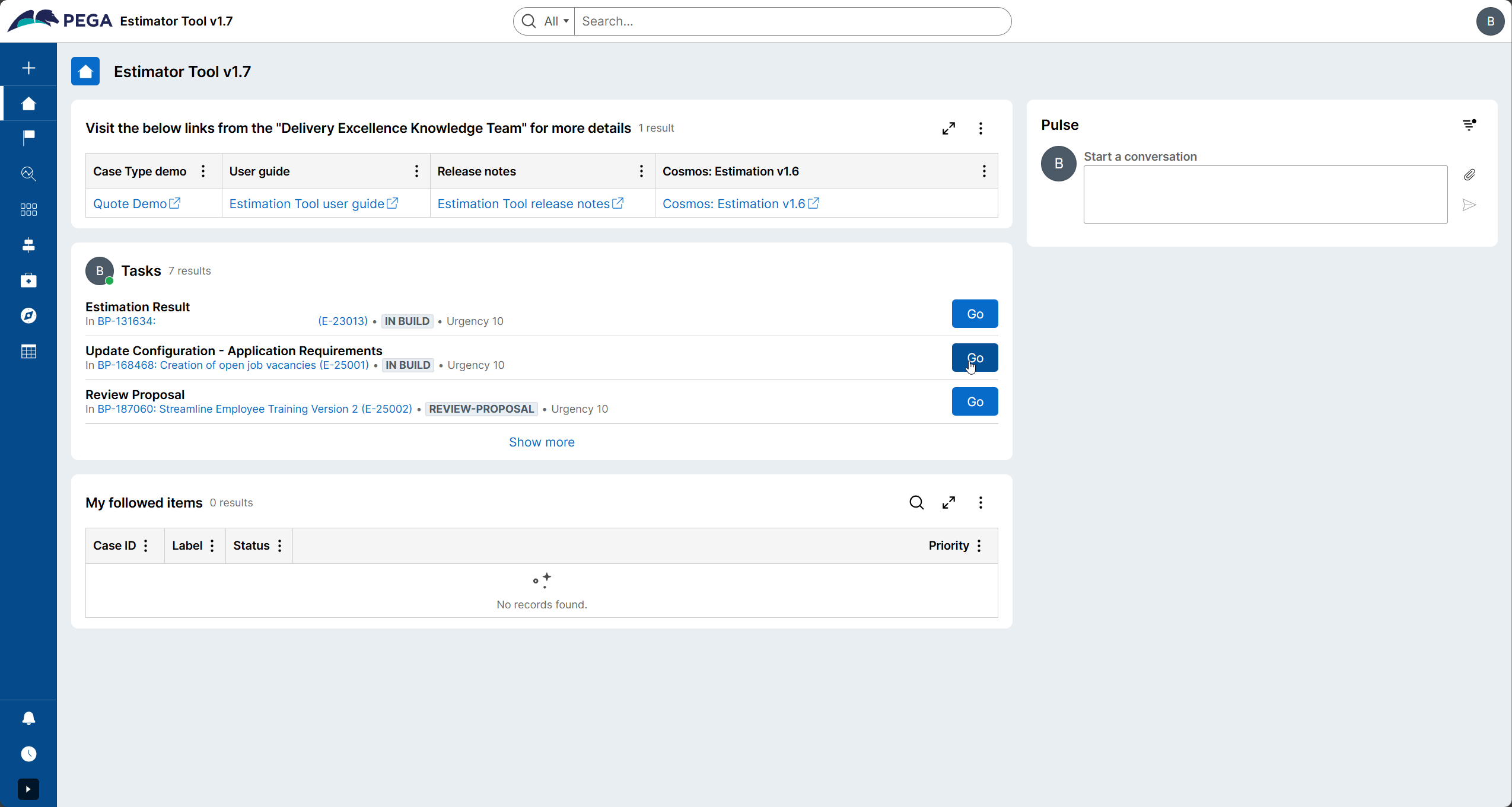
Estimation Generate Quote Case
The below workflow outlines the process for completing an estimate within the estimation tool.
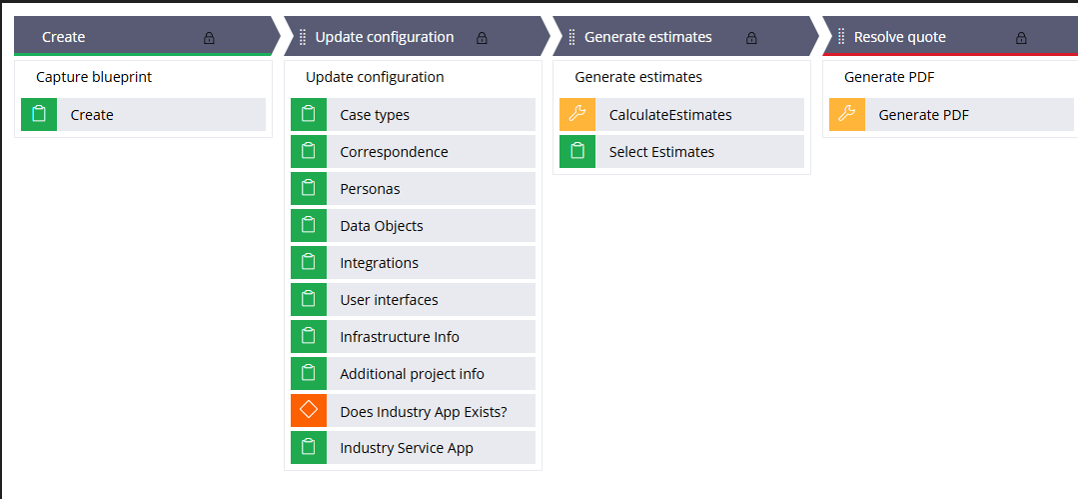
The Generate Quote Case is divided into 4 stages:
- Upload and Capture Blueprint Data
- Application Configuration Stage
- Estimation Stage
- Resolution Stage
Upload & Capture Blueprint Stage
While the "Generate Quote Case" is launched, the first stage is about uploading the blueprint.
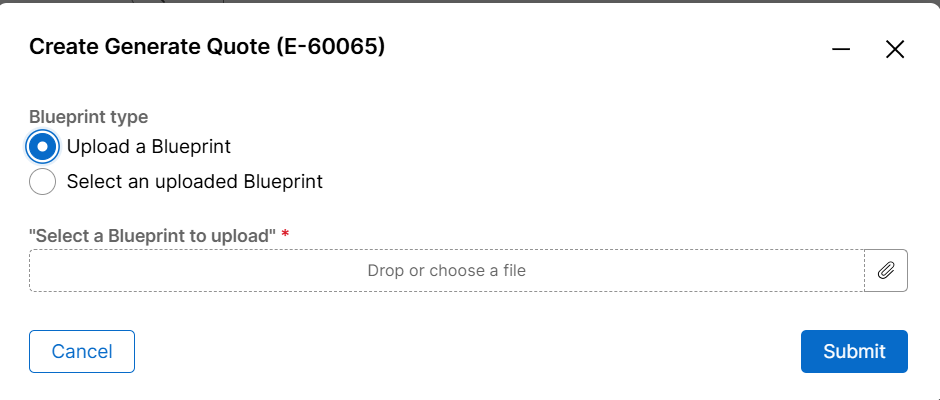
There are two options for selecting the blueprint:
- Upload a Blueprint
- Select an uploaded Blueprint
Upload a Blueprint i.e. created from http://www.pega.com/blueprint
Create a blueprint and download.
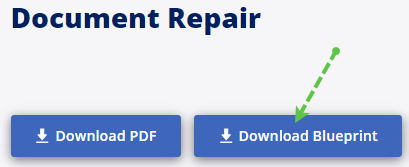
Note: Please make sure to click on the "Download Blueprint".
Only files with ".blueprint" extension should be uploaded. PDF files are not supported.
Select an uploaded Blueprint: here we would see a list of blueprints that were uploaded by the operator previously for estimation.
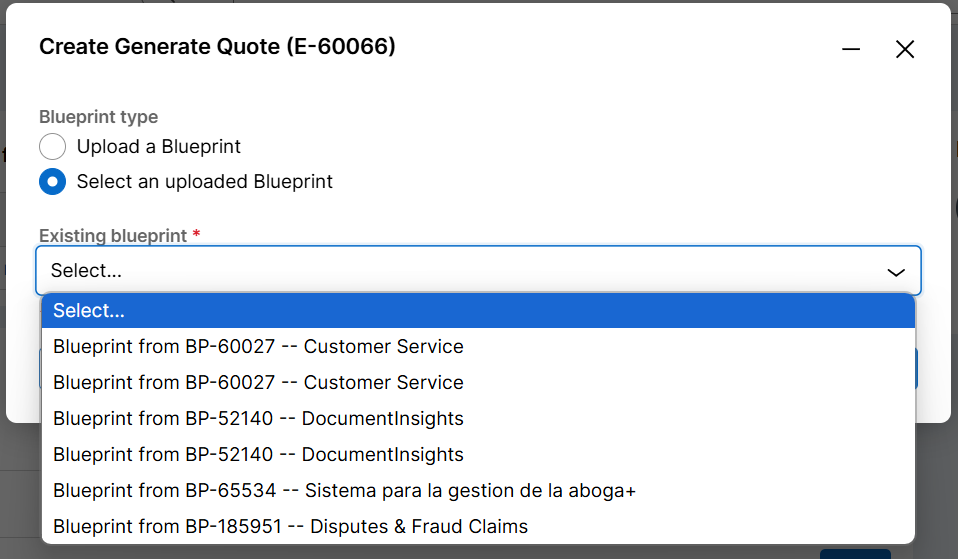
- Once uploaded, click Submit and it will create a Quote case, and you should be able to see data related to the blueprint under "Blueprint Summary".
- Click on "Case types", "Data objects" and "Personas" tabs to ensure it's the right blueprint for estimation.
Application Configuration Stage
Application Configuration is optional. If you notice the Estimations were already generated based on the Blueprint data and Estimation Summary from the Left Navigation panel.
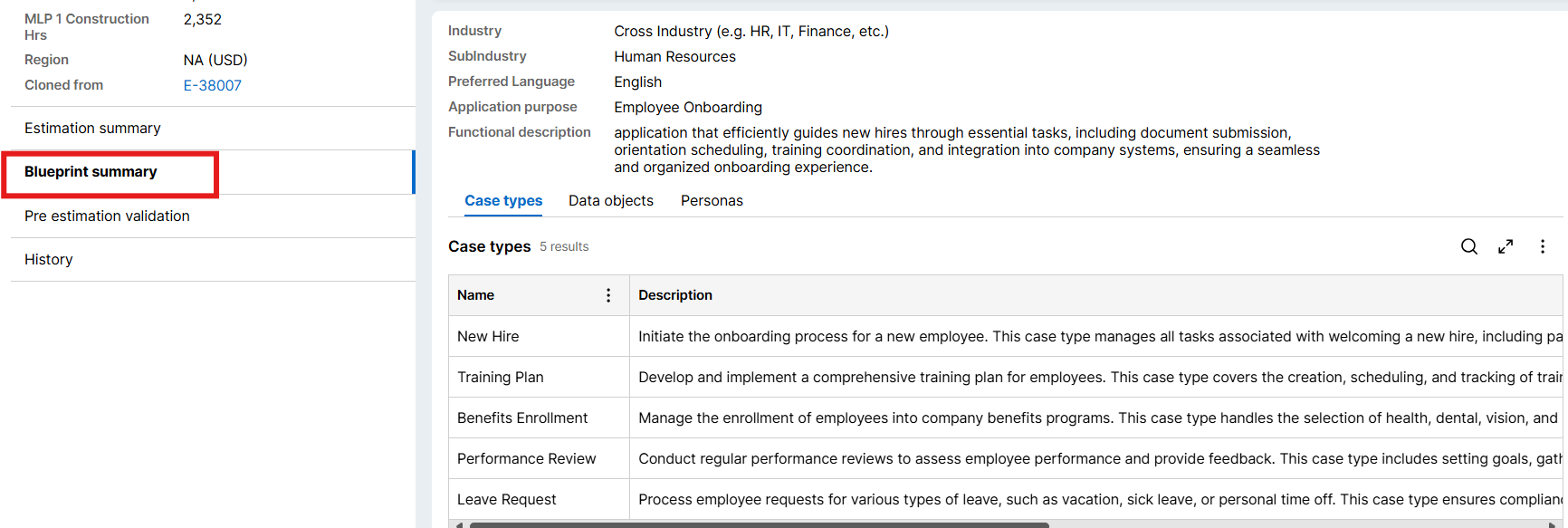
- Blueprint Configuration is a multi-step form data collection starting with Case Types, Data Objects, Personas, Integrations, Infrastructure and Industry Apps. If any of the information need changes or updates, click on "Next" to make edits to respective forms.
- As you progress through the data collection, it will trigger re-estimation and can be viewed in the bottom read-only view under "Estimation Summary".
- Click on Estimator Summary to see high level estimates generated based on the "as-is" BP data.
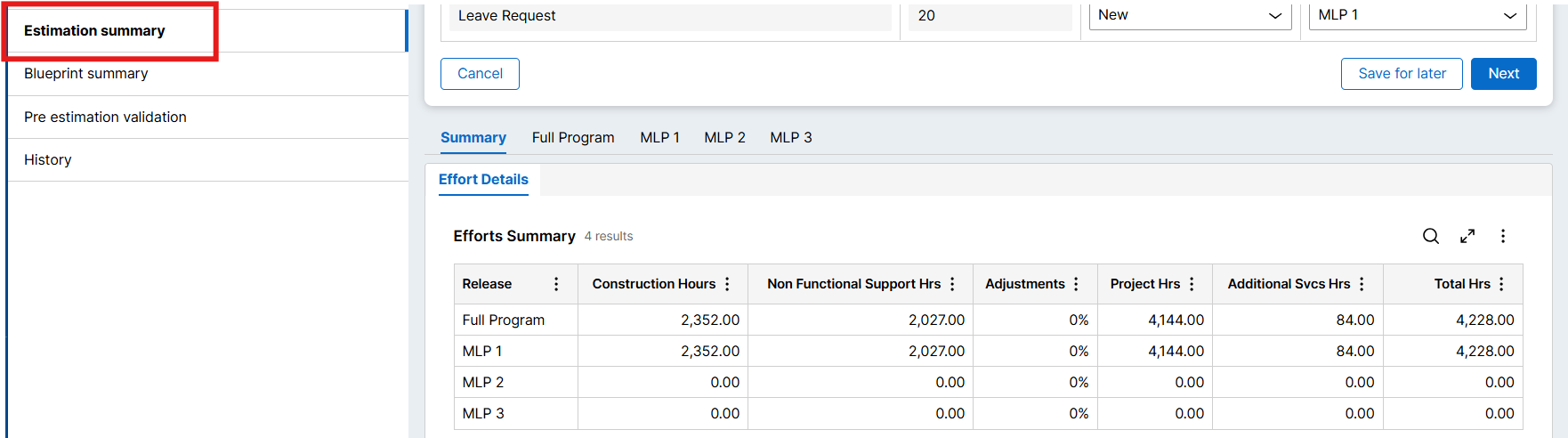
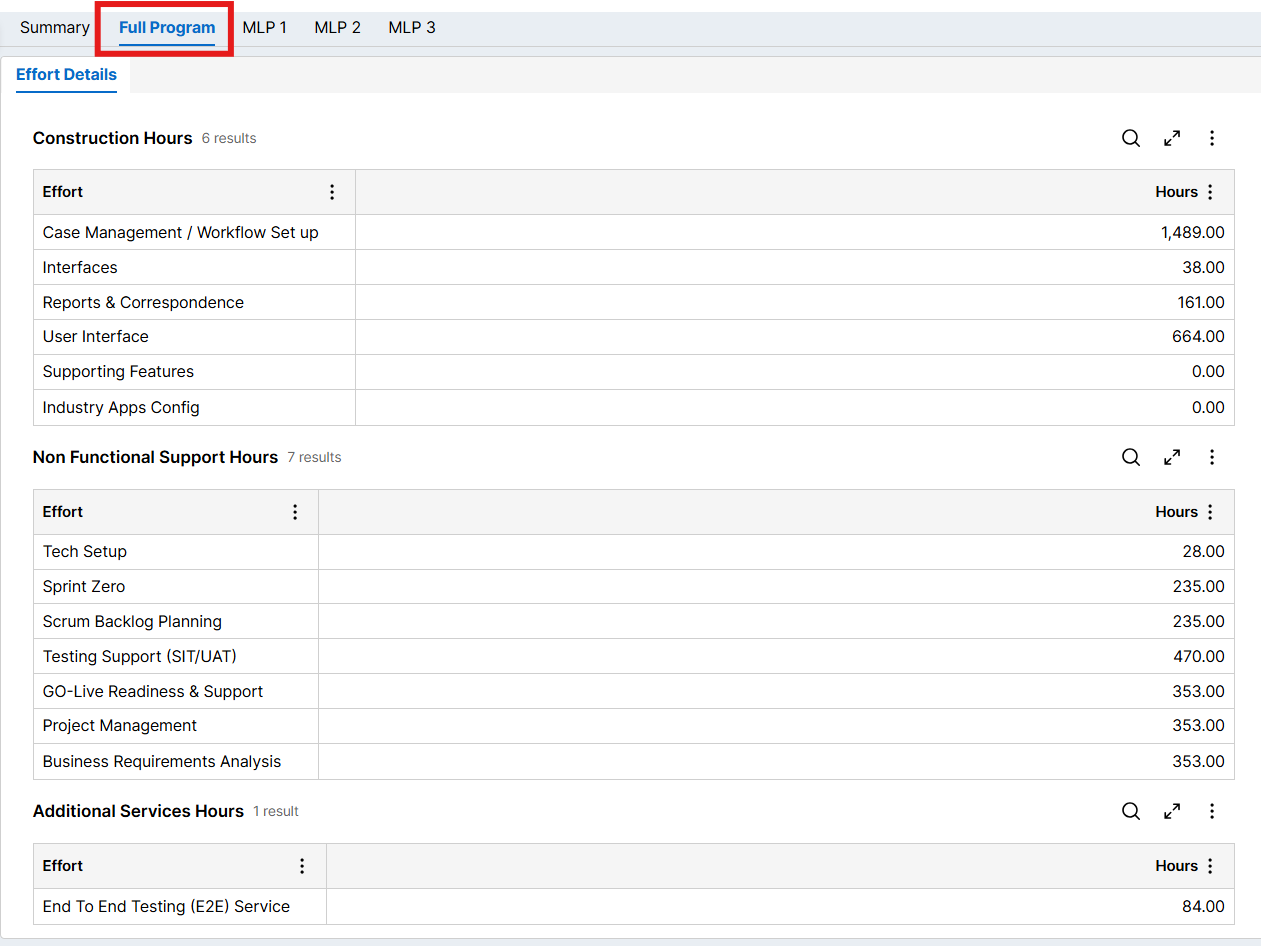
You can click on "Full Program" or desired Minimum Lovable Product to further investigate details for effort hours. For example, below screenshot is an example of "Full Program" details.
There are 9 forms in Application Configuration if updates are required:
- Case Types
- Correspondence
- Personas
- Data Objects
- Integrations
- User Interfaces
- Infrastructure Info
- Additional Project Info
- Industry Service App
Form 1: Case Types
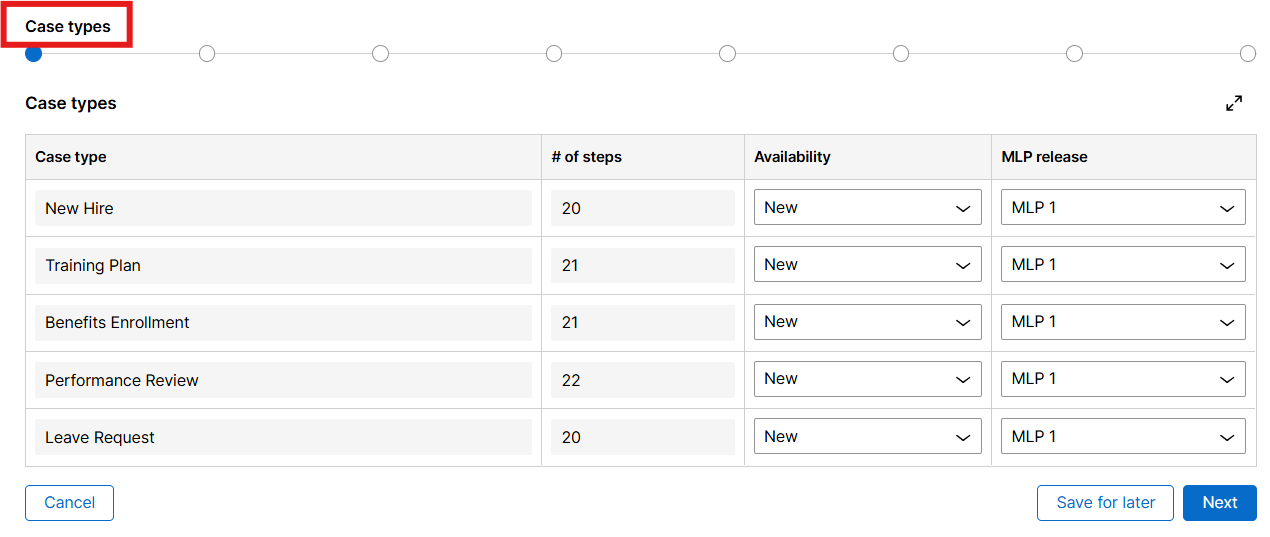
- All Case types will be listed here which were part of blueprint.
- We show the total case types and their breakdown as the different steps and if it has alternate stages.
- "Availability" means case types is newly created or is existing.
- Different Minimum Lovable Product Release can be chosen but we default the Minimum Lovable Product coming from the Blueprint.
Form 2: Correspondence
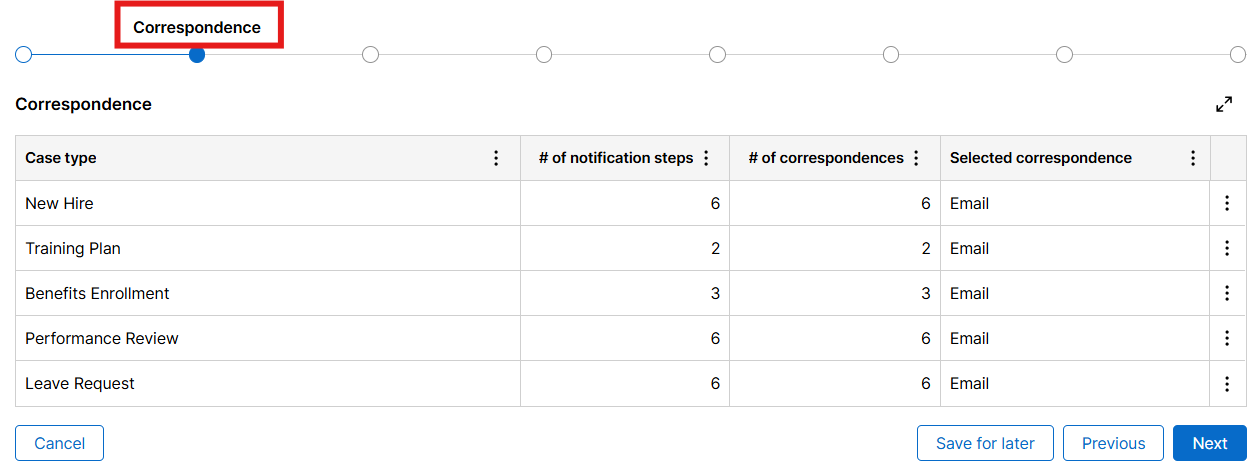
- All Case types will be listed here along with the notification steps if present.
- By Default, the number of notification steps would be added to correspondence and its selection of email will be defaulted.
- Users enter the number of correspondences, and its type is selected.
- Click on 3 dots present in each row to make edits.
Form 3: Personas
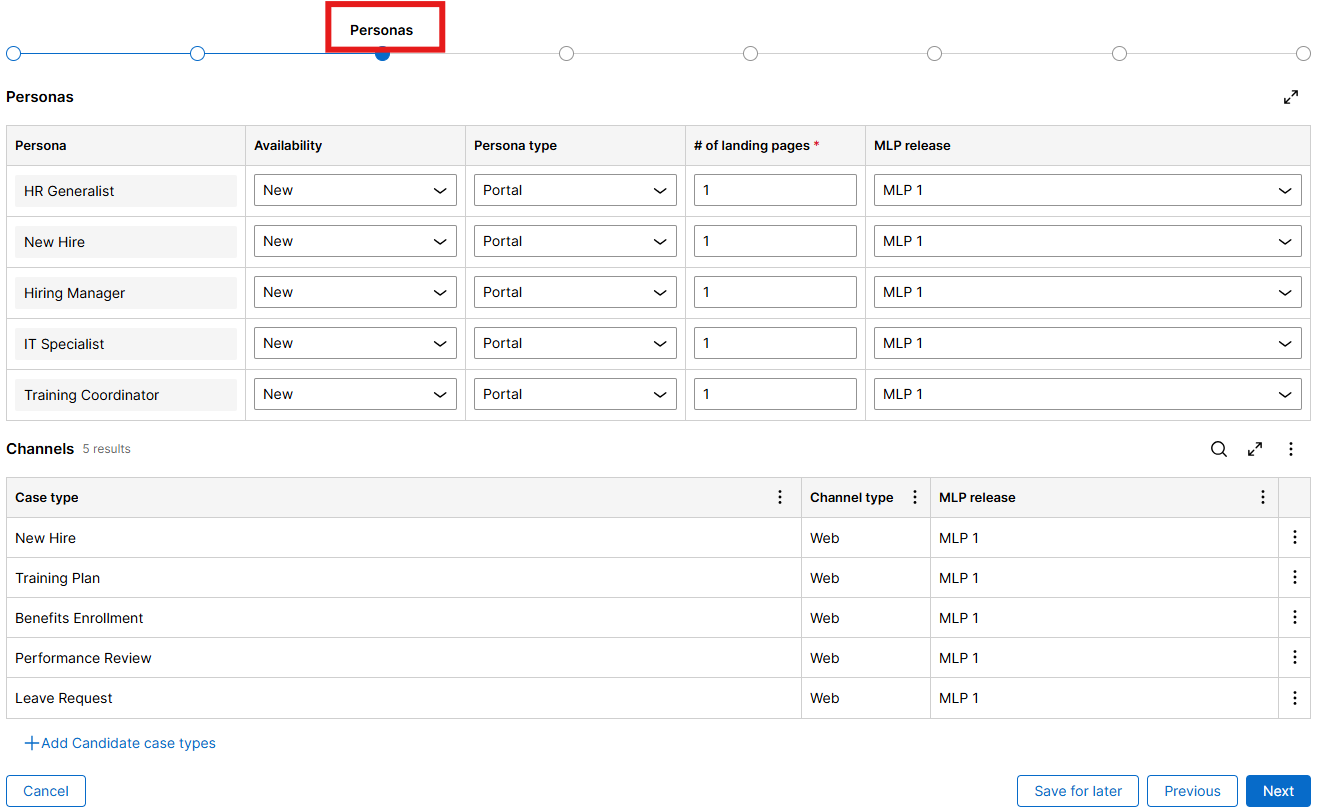
- All personas will be shown here as per the blueprint.
- We select the type of persona i.e. Portal or Web and landing pages for each
- We even decide the Minimum Lovable Product release version along with Standard and custom reports for each persona.
- By default, we add the Web channel for each of the case type along with case Minimum Lovable Product from Blueprint.
- We can repeat the case types with different channels and Minimum Lovable Product release i.e. consider mobile for Minimum Lovable Product 2.
Form 4: Data objects

- We showcase all the data objects which are part of blueprint.
- The sourcing mechanism can be Local or API and if API we add an entry to Integration
Form 5: Integrations
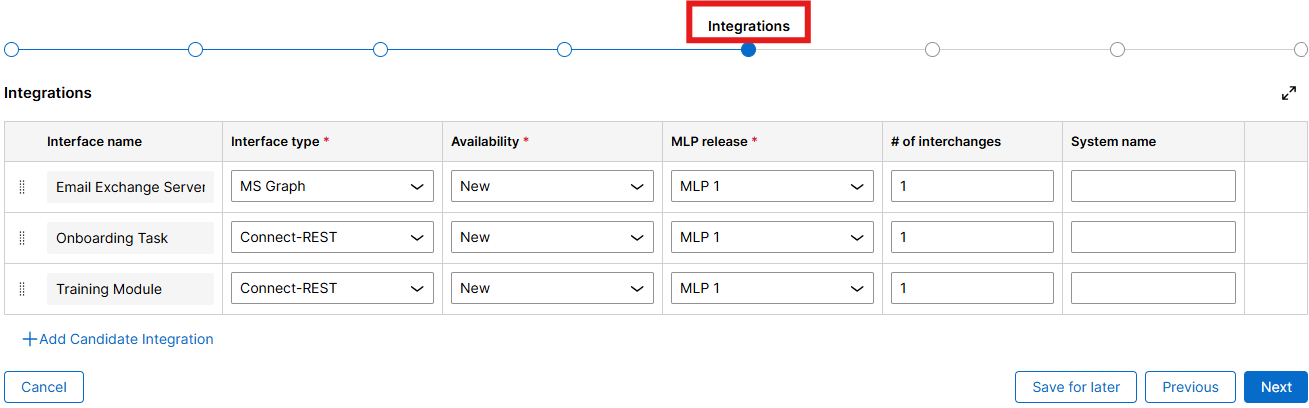
- Integration has its type i.e. REST, SOAP other and availability as Existing or New, along with Interchanges i.e. number of reuses of integration in application.
Form 6: User Interface

- All Case types will be listed here along with the number of UI Screens.
- The users need to input:
- If the case type is part of co-existence or not.
- The number of multi-language support (non-English) for the application
Form 7: Infrastructure Info

- Application hosted on will be defaulted to Pega Cloud
- Database would be defaulted to Postgres
- Pega Version would be defaulted to Infinity 24 & above.
- Data Migration selection would add an item to additional services but the hours need to be determined by team.
- Estimation Region this would help in generation of resourcing and commercial for the Releases and Full Program
Form 8: Additional Project Info
- Additional Services
- Users can add more services and associate them with different Minimum Lovable Product with user defined hrs.
- Supporting Feature
- We can have user defined features added with different Minimum Lovable Product on user defined hrs.
- Industry App
- Users can select from the list of industry apps.
- For Each app selected we have a new table where users can select its features and associate with different Minimum Lovable Products
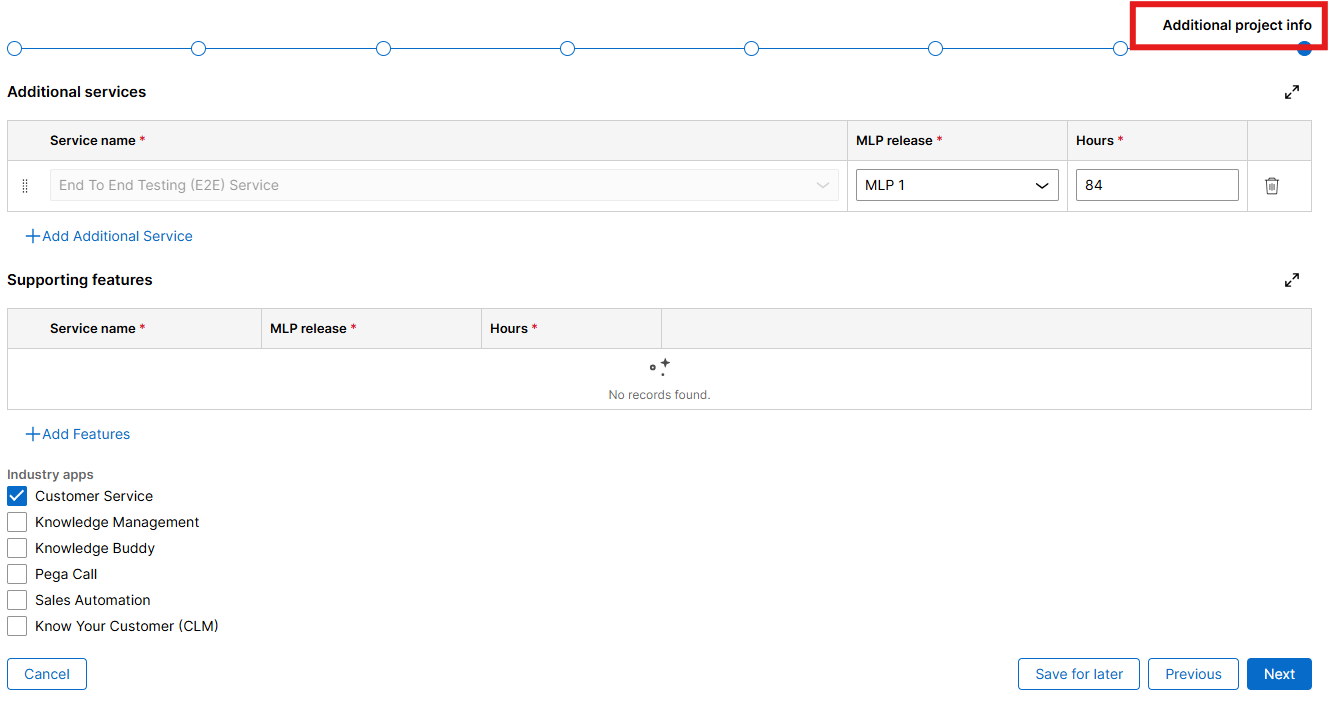
Form 9: Industry Service App
- Industry column is populated based on the industry app selected in the previous screen. If no industry app is selected this form is not shown and moves directly to Generate Estimate stage.
- The industry service names are with respect to the type of industry app selected previously.
- There is an option provided to add more features present in the selected industry only.
- If features from different industry apps are to be added, please edit the industry app in the previous screen to include respective features.
Pre-Estimation Data Validation
This screen is a read only screen to showcase all the data that has been captured in previous steps, users can revisit the data by clicking "Previous" or "Submit" to move to next Stage of Generate estimates.
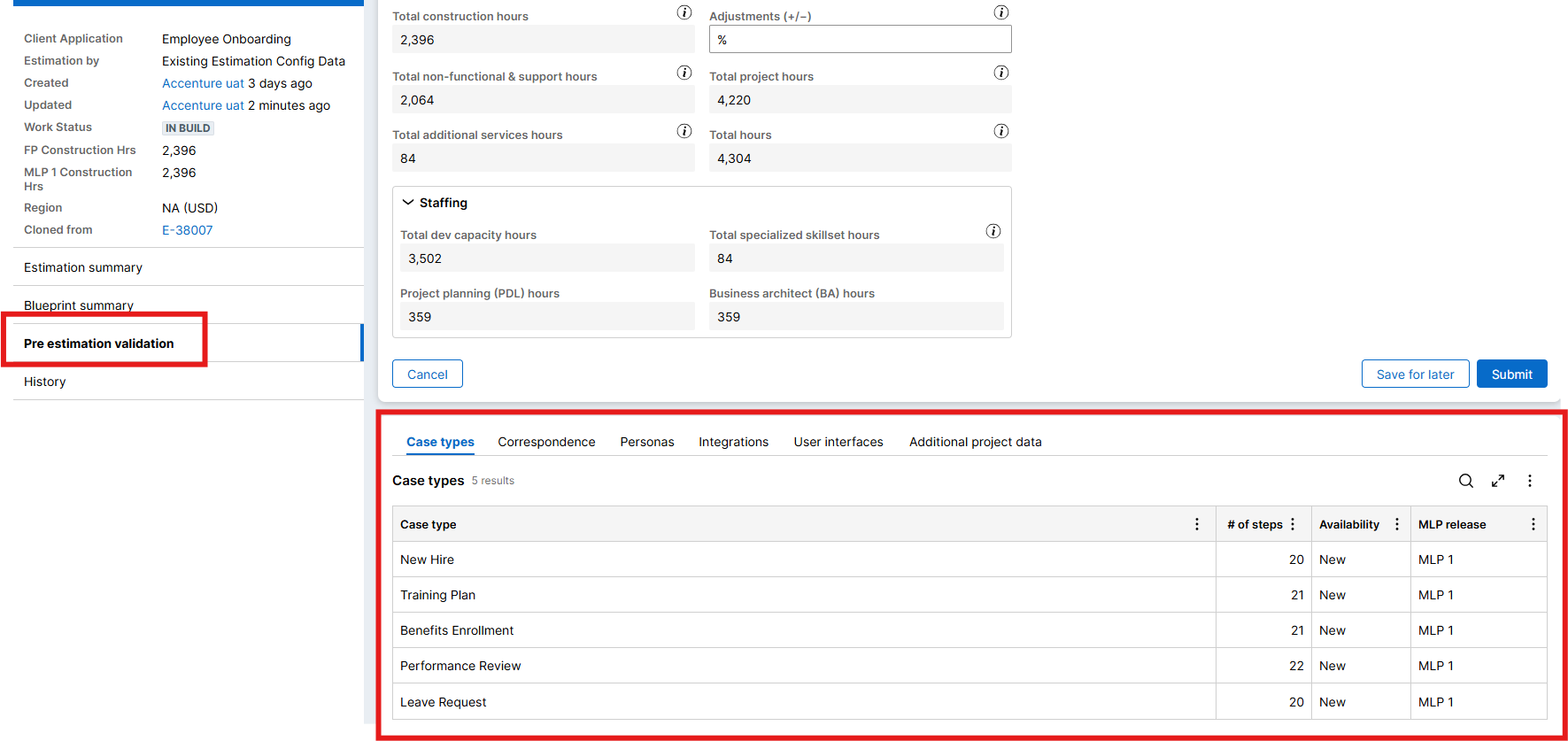
Estimation Stage
Estimation generation algorithm will start as we get into the Generate Estimate stage.
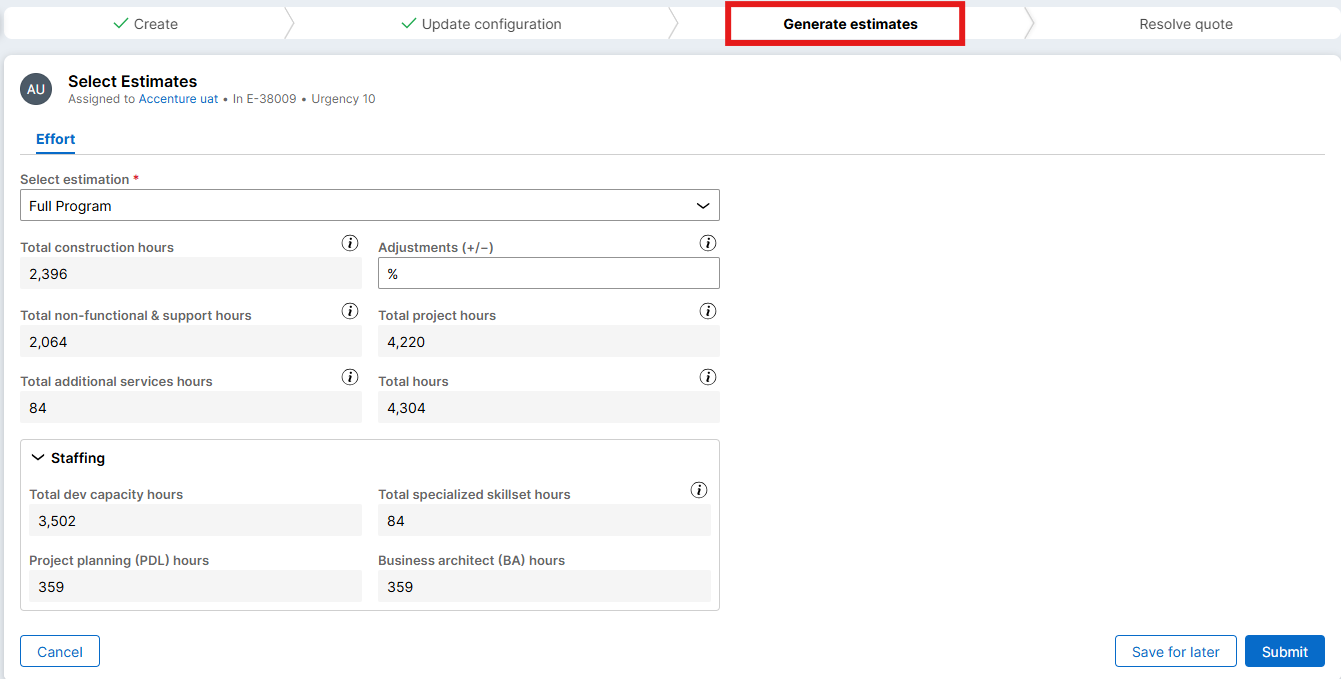
- Preview the estimates generated under "Estimation Summary" from the Left Nav Panel and adjust as desired in the above form.
- If adjustments are desired, please enter comments for deviation from the system generated estimates.
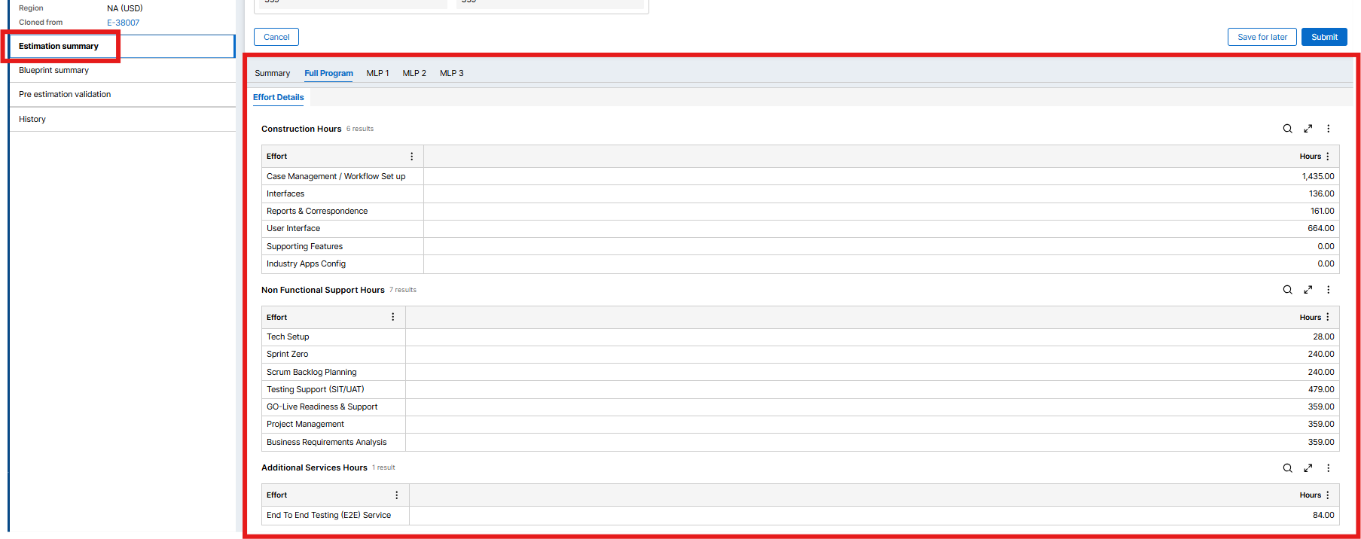
Above is example if Full Program is the desired release selected.
Effort Details
It's subdivided into 3 categories:
Construction Hours
- Case Management / Workflow Set up
- Interfaces
- Reports & Correspondence
- User Interface
- Supporting Features
- Industry Apps Config
Non-Functional Support Hours
- Tech Setup
- Sprint Zero
- Scrum Backlog Planning
- Testing Support (System Integration Testing/User Acceptance Testing)
- Go-Live Readiness & Support
- Project Management
- Business Requirements Analysis
Additional Services Hours
- Additional Services
Estimation Results
- Estimation generation algorithm will kick in as we get into the Generate Estimate Step.
- There would be 5 Tabs which includes summary tab and 4 of them contain effort contextual to Minimum Lovable Product and Full Program:
- Summary
- Full Program
- Minimum Lovable Product 1
- Minimum Lovable Product 2
- Summary tab contains:
- Effort details
- Resourcing
- Commercials
- Proposal
- Once the Effort screen is submitted the case is resolved
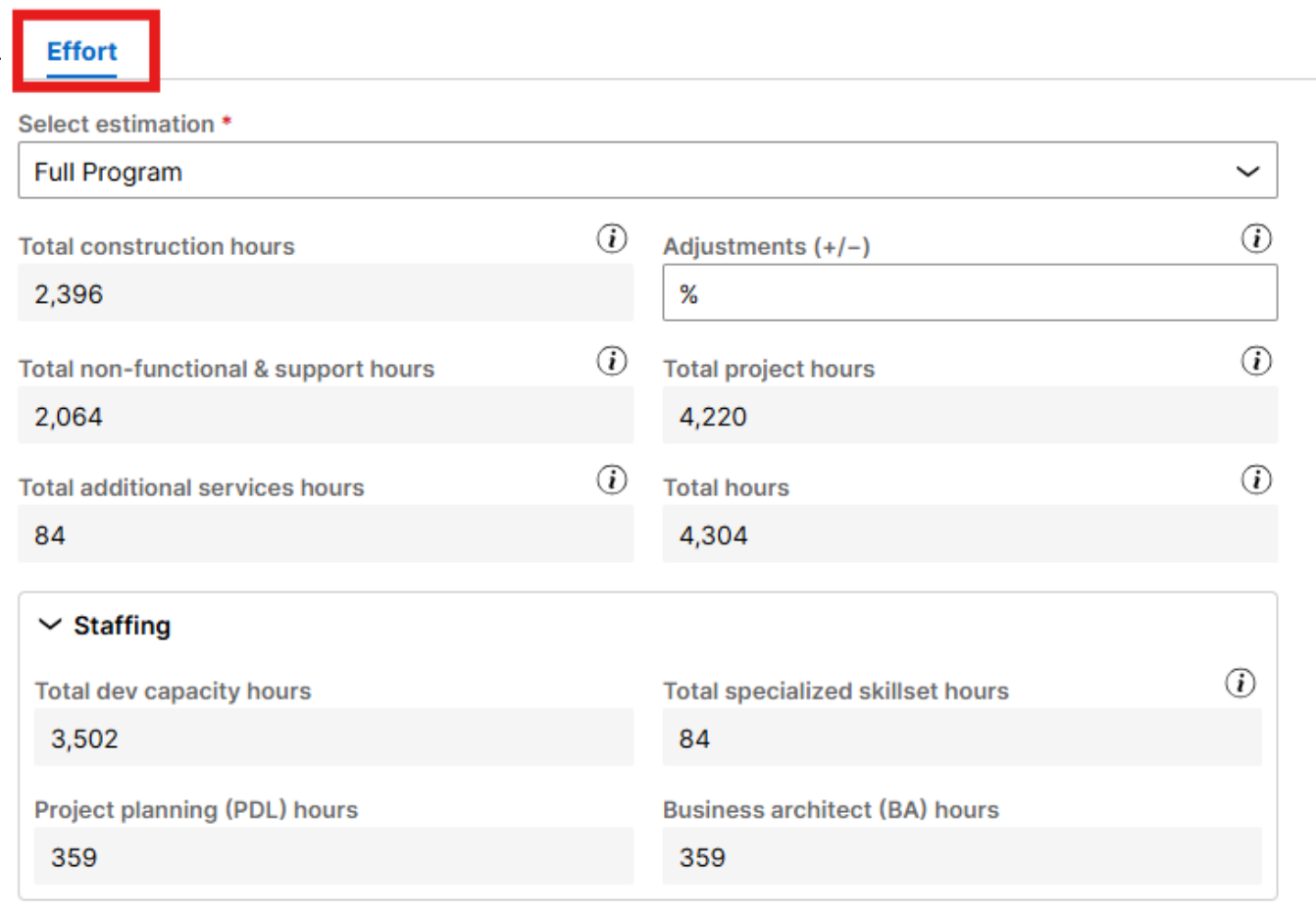
|
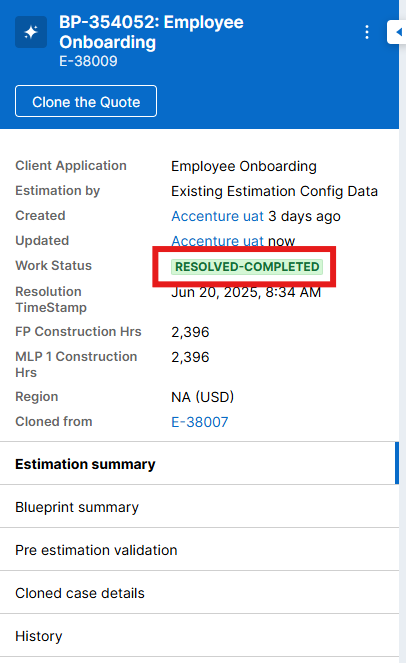
|
Resolution Stage
Post saving the changes to the resourcing and commercials users has an option to generate PDF on the Actions post saving.
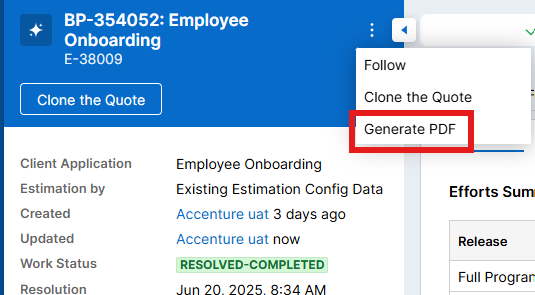

- A note needs to be given to generate the PDF
- Post that the PDF will be generated and attached to case. It would contain the entire Blueprint's data along with the application details, effort.
- While the case is resolved an email will be attached to the case.
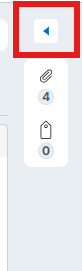
|
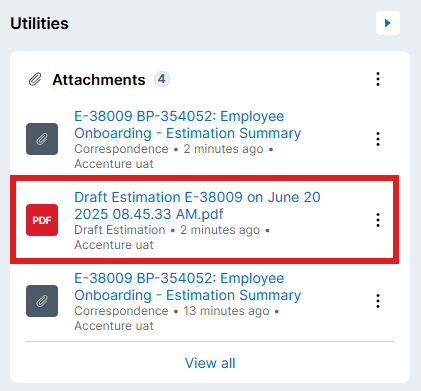
|
- On the right-hand side, a Utilities panel is present which consists of "Attachments" tab.
- Click on the "Draft Estimation" file to view the estimation summary pdf
- Click on the download button to download the pdf to your system.
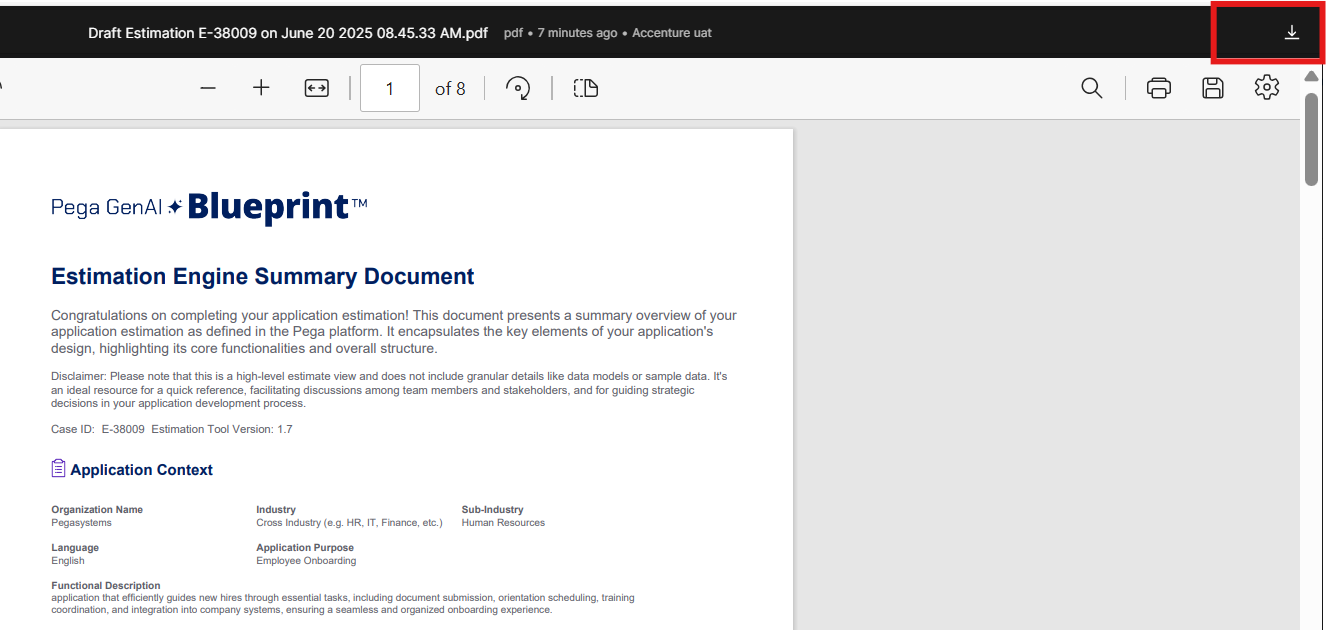
Support
Please refer to the user guide for all instructions and usage support. If any queries or concerns, feel free to reach out to Estimator Tool Support team @ [email protected]


