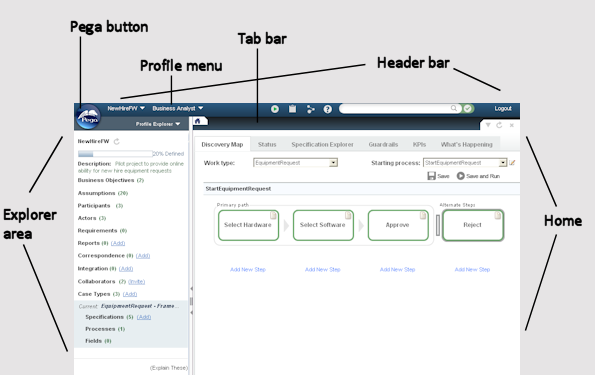|

|
Parts
This image identifies important parts of the Business Analyst portal window.
Access
The window (layout and contents) for the Business Analyst portal is defined by the standard portal rule BusinessAnalyst. The Business Analyst portal is available to users who are associated with an access group that identifies the BusinessAnalyst portal rule as one of the available portals for that access group.
Topics
The Business Analyst portal's window shares features with the Designer Studio's window. For example, the header bar in the Business Analyst portal window has the same functionality as it has in the Designer Studio window.
Three areas of the Business Analyst portal's window distinguish it from the Designer Studio's window:
- Home display
- Explorer area
- Landing pages accessed from the Pega button
Area or feature |
To learn more |
| Home display |
Click the home icon ( |
|
|
Click the Pega button to access landing pages. See Business Analyst portal — About landing pages |
| Explorer area |
In the Business Analyst portal, the left hand panel provides access to the news feed, the Profile Explorer, the Application Explorer, and My Rules. The news feed (also known as the What's Happening facility) provides information about what development activity is happening in the system. The Profile Explorer provides quick access to the business-related assets and profile-related elements for the current application. The Application Explorer provides quick access to rules in the current application. See Selecting an Explorer for more information about the Profile Explorer, Application Explorer, and My Rules. |
| What's Happening |
Use the What's Happening to track which rules of the current application are being modified and by whom. This information is also available while offline, as a Really Simple Syndication (RSS) feed ( In the Business Analyst portal, the What's Happening is available in the left hand panel and as a gadget in the home display of the portal. |
| Header |
The header bar identifies the currently selected application, supports search and provides quick access to three menus and a few tools. The header bar in the Business Analyst portal provides the same actions that it does in the Designer Studio. See: |
| Tab bar |
The tab bar identifies currently open rule forms or data forms. The tab bar in the Business Analyst portal window provides the same features that it does in the Designer Studio window. See Using the Tab bar. |
| Toolbar |
The toolbar changes to reflect options and functions available for the currently selected rule form, data form, or selection in the Application Explorer. The toolbar in the Business Analyst portal window provides the same features that it does in the Designer Studio window. See: |

 Business Analyst portal basics
Business Analyst portal basics